Long Forms? 5 Ways to Increase Conversions
Form owners should examine forms receiving fewer complete results than expected. Form visitors can abandon long forms when they’re too long, too hard to understand, or too much effort.
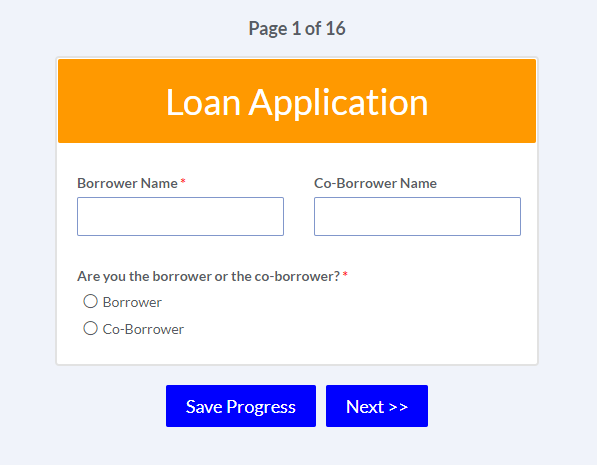
Increasing the forms’ completion rates can be a simple matter of simplifying long or complex forms. Use these 5 tips for increasing completion rates for long forms.
Design for Long Forms
An important factor for any form, the appearance or design can make forms successful or not. The Style link in the form editor provides access to attributes like fonts, sizes, colors, form width, and other style settings. These settings contribute to the user experience and can make all the difference in increasing completion rates.
Pro Tip: Find a form with style settings that work especially well and copy them in the Style page. A great way to keep brand consistency, simply click the ‘Copy Style’ button and choose the source form.
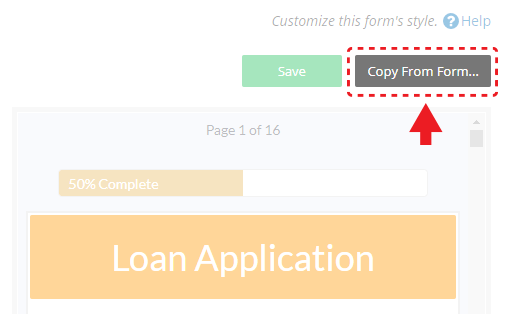
Multiple Pages
Segmenting the form into multiple pages helps to reduce the initial shock of the form’s size. Form visitors appreciate seeing small groups of questions, or even one at a time. Using the Page Break item between items puts items on their own separate pages.
Progress Bar
Using the Progress Bar also helps increase conversions by letting visitors know where they are in the process. Customers appreciate seeing the remaining percentage, which can help to reduce abandoned results. The built-in Progress Bar shows the percentage complete and custom progress images are also possible.
Save & Return
The Save & Return feature lets form visitors create an account on the form, then save their progress and complete the result in the future. A recent update enables the form owner to provide a ‘save progress’ button for form visitors without making an account first.
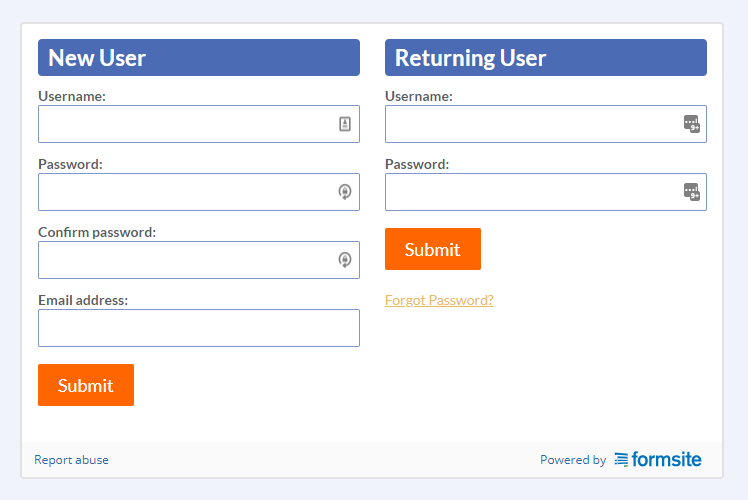
Saving the result information is a great option for long forms as it gives visitors the ability to complete the result over multiple visits. Our update makes it even easier to give visitors the choice to save. Enable the Form Settings -> Save & Return feature and the ‘save progress’ button appears for all users.
Piping and Funneling
Sometimes the form’s complexity causes visitors to abandon the result. For example, if asked for the same information in different areas, like last name or address. The solution for that problem is to use the original item’s Pipe code as the default value for the repeated question. A common use is to copy the address for additional family members or other shared information.
Funneling can help when a complex form narrows the choices of following items based on answers to previous questions. For example, if asked A, B, and C and the visitor chooses B and C, Funneling can limit a follow-up question to the choices B and C only.