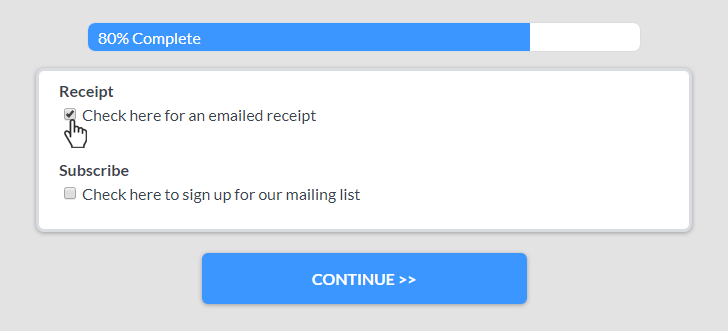Page Rules for Smart & Multi-page Forms
An essential tool for creating smart online forms is Formsite’s Rules. The Rules apply to either form items or pages and makes working with multi-page forms possible. Page rules apply their logic after each page and allow form owners to repeat or skip as needed.
The evolution of mobile apps has helped forms and other data collection methods with higher expectations for user experience. Examples include larger text, easier selections and answers, bigger buttons, and less on-screen information. A recent design style that is gaining popularity is the multi-page form, or showing one question at a time.
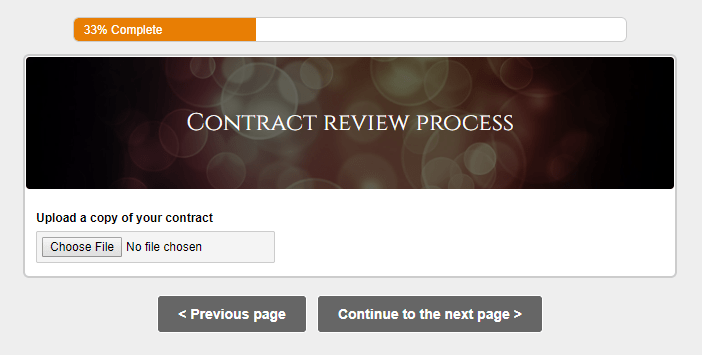
Multi-page forms are easily made with Formsite and page rules help to make them smart.
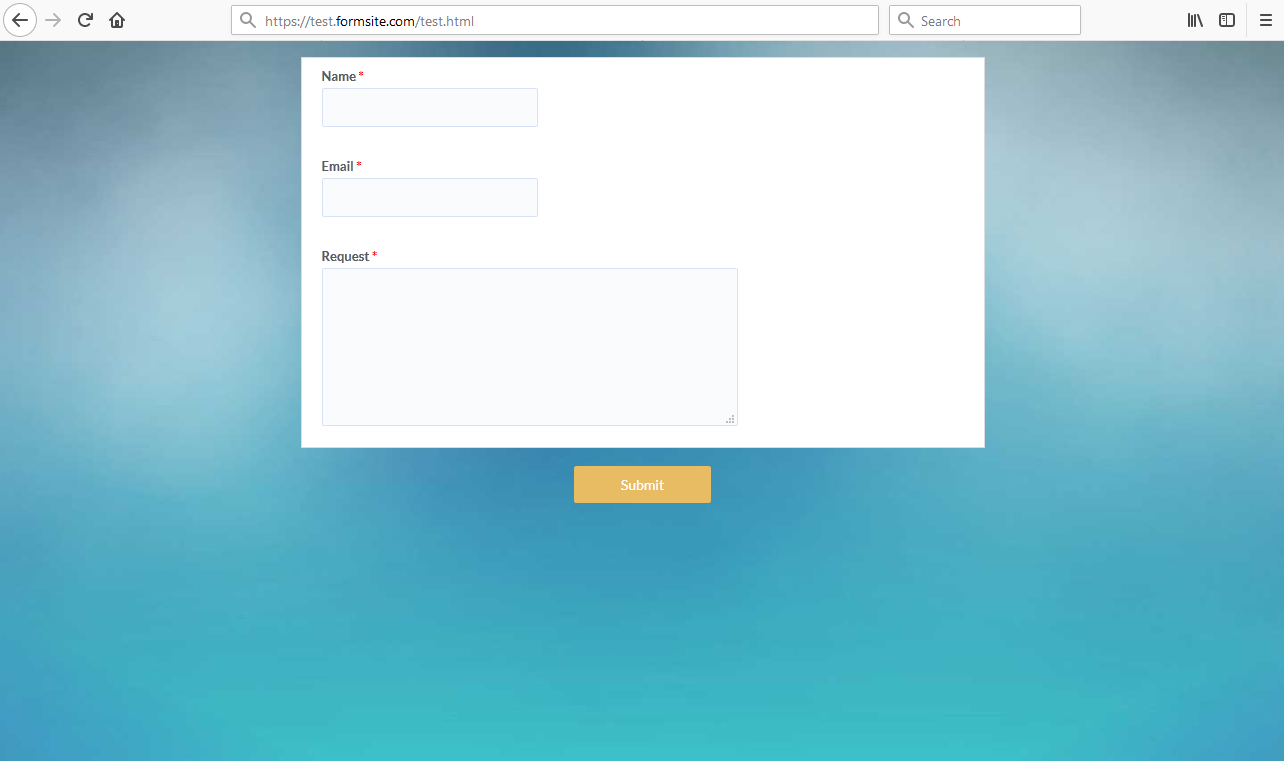
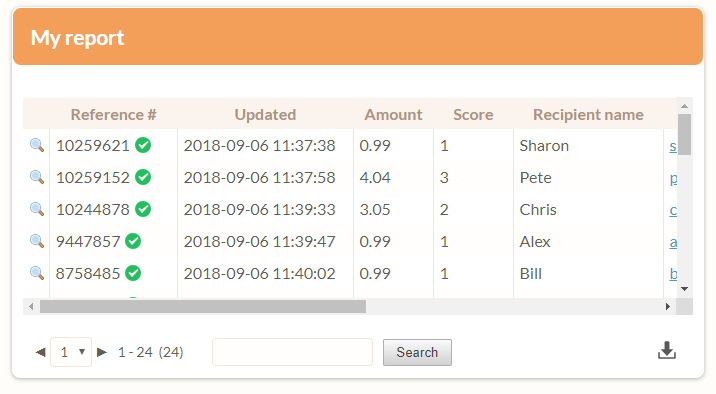
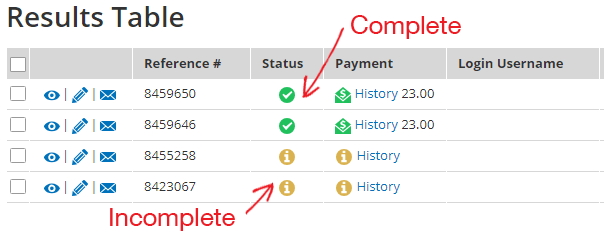
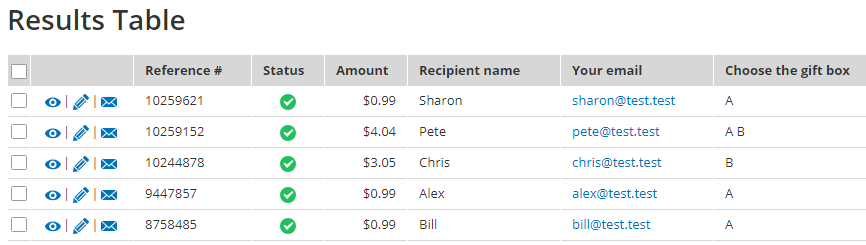 Exporting the results and using the data with the integration services requires some formatting in Excel or expertise with Formsite’s Results
Exporting the results and using the data with the integration services requires some formatting in Excel or expertise with Formsite’s Results 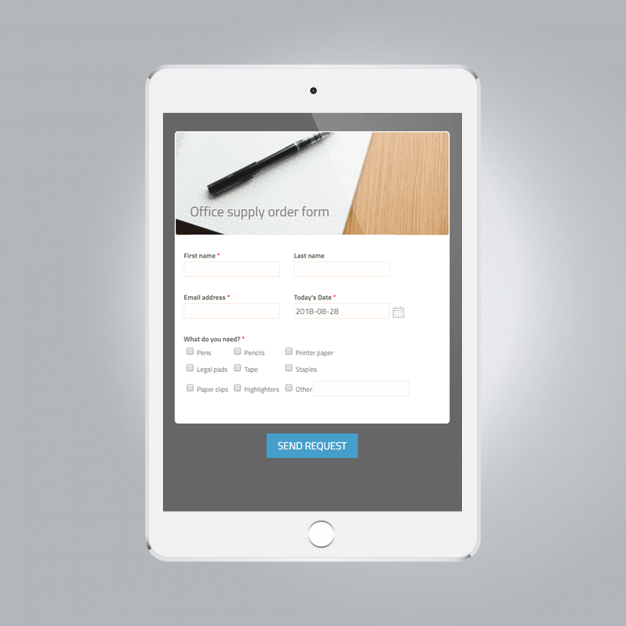
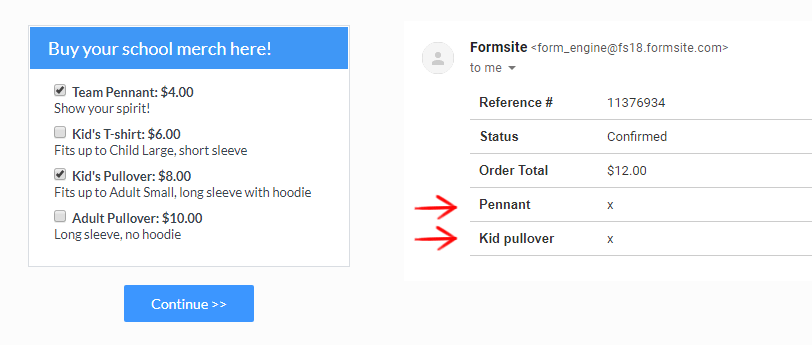
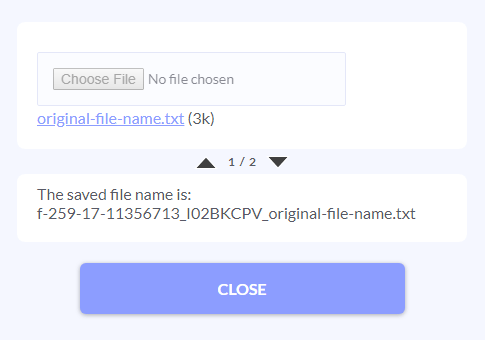 Formsite allows form owners at all service levels to use
Formsite allows form owners at all service levels to use