Updating Results: How, Who & When
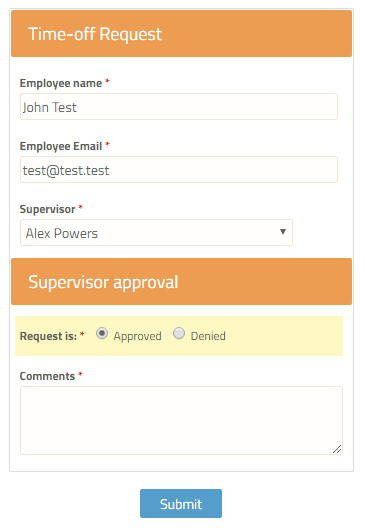 Form owners often ask about updating results and the circumstances vary depending on who is doing the updating:
Form owners often ask about updating results and the circumstances vary depending on who is doing the updating:
- Can the form user update a previous result?
- Is there a way a supervisor can approve a result?
- How does the form owner update a result status?
- Can a Sub-user update a result?
- Can someone else update a result without accessing the account?
Each of these situations have different methods of updating the results based on the level of access for the person making the changes.
Users Updating Results
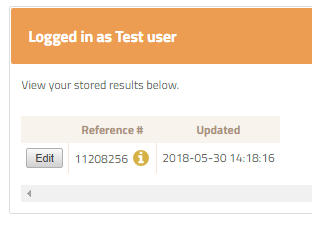 The form visitor is able to update a previous result using Save & Return. This feature allows form visitors to complete the form over multiple sessions, or edit the same result multiple times. Read more about the Save & Return settings and examples of how it’s used.
The form visitor is able to update a previous result using Save & Return. This feature allows form visitors to complete the form over multiple sessions, or edit the same result multiple times. Read more about the Save & Return settings and examples of how it’s used.
A common need is to allow users to submit the same form with the same information after some period of time. It’s not recommended to do that with Save & Return, but with the Pre-populate link instead.
Save & Return allows users to update the same result, and doing so overwrites the previous result data. The Pre-populate link in an email allows the user to open the form with the same answers and saves the new submission as a new result.
Approval Forms
Another common need is to have a supervisor approve a submitted form, such as employee time off forms or order forms. The Workflow feature is the most common solution for approval forms, but another option is to update the result to show approval.
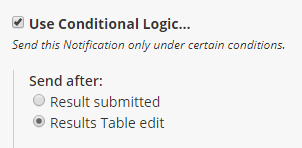
For example, adding an Admin item to the form or a Read-only item allows the form owner to add the items needed for approval. The supervisor can then log in to the account to review and update the request from the Results Table.
The Notification’s Conditional Logic settings can optionally send an email after editing the Results Table to update the original visitor.
Results Modifications
Common reasons for updating results include:
- Status updates: Clicking the cell in the Status column allows for changing the results’ status. Note that the result status automatically changes from ‘incomplete’ to ‘complete’ upon successful submission. Results that are not complete do not trigger the notifications or integrations.
- Linking a result to a Save & Return user: If a user begins or saves a result without logging in, the form owner can link the result to the user’s Save & Return account so he/she can continue editing the result:
- Go to Form Settings -> Save & Return to enable the function
- Verify the user’s username
- Click the Username cell on the individual result in the Results Table and select the username
- The result appears in the user’s Save & Return table
- Payment status updates: The payment integrations communicate the transaction status and do not allow updating.
Updating Results by Non-Owners
- Sub-users: Accounts at the Pro 2 or higher service levels can set up online forms with Sub-users with access to the results. Sub-users with Admin access can access all forms and results. Limited Sub-users with Read/Write access to specific forms are able to access and edit those forms’ Results Tables. Read-only access allows access but not editing.
- Reports: Non-owners can edit results without accessing the account by using the Reports feature. The form owner has the ability to allow editing when creating reports by enabling the setting on the Results -> Reports page. Reports can use custom filters, views, labels, and passwords to create a secure and fully customized session.