Set Answer Limits on Formsite Form Items
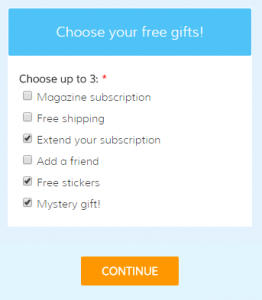 There are times when form owners want to limit the number of selections or only allow a max number of selected choices. There are a few methods to set answer limits depending on the kind of items used and whether you want to limit a single question’s answers or multiple items in your form.
There are times when form owners want to limit the number of selections or only allow a max number of selected choices. There are a few methods to set answer limits depending on the kind of items used and whether you want to limit a single question’s answers or multiple items in your form.
For example, items that ask for multiple answers can frequently use the built-in min/max settings to limit the number of answers allowed. If you have a need to limit the number of chosen answers for other types of items, however, you will need to use another method.
The first consideration is whether you’re using a Radio Button or Checkbox item:
- Radio Button items allow you to list multiple answers and will naturally restrict the answer to a single option. Radio Buttons do not allow the buttons to be unchecked. Since radio buttons only allow a single answer, the minimum and maximum will always be 1.
- Checkbox items allow for multiple answers to each question and can be unchecked.
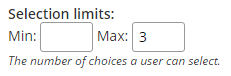 The Checkbox item has min/max settings that allow form owners to control how many answers are selected. These settings are on the item’s settings window in the form editor and are easy to understand and use.
The Checkbox item has min/max settings that allow form owners to control how many answers are selected. These settings are on the item’s settings window in the form editor and are easy to understand and use.
Complex Answer Limits
Scenario 1: Register multiple people
- Start by asking how many people the visitor wants to register by adding a Number item. You can limit this number to a maximum setting if you want.
- Use the instructions on the earlier article on allowing multiple answers and copying the registration fields.
Scenario 2: Select a maximum number of choices across multiple items
- Add all of your items and their choices using either radio buttons or checkboxes.
- Edit the items, click the Calculation tab, then enable Scoring on the items assigning a value of 1 to each choice.
- Click the items’ Rules tab and create an item rule to hide when the scoring total is greater than your max.
Questions on how to apply this technique to your situation? Leave us a comment or contact support for more help.