Kiosk Mode for Forms: Restart, Register Multiples & More
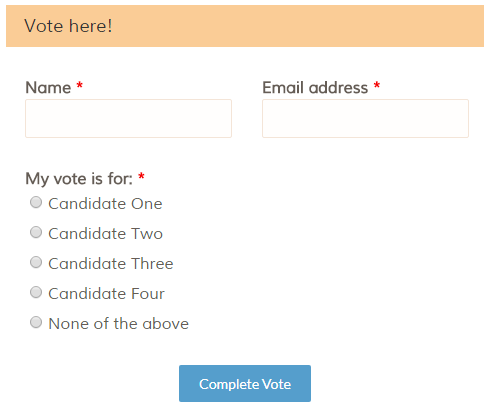 Forms that restart automatically are referred to as ‘kiosk’ forms. These are used as stand-alone forms that collect responses and start again at the beginning to self-reset for the next form visitor. Examples of common kiosk forms are:
Forms that restart automatically are referred to as ‘kiosk’ forms. These are used as stand-alone forms that collect responses and start again at the beginning to self-reset for the next form visitor. Examples of common kiosk forms are:
- Contest entries
- Guest book
- Voting
- Surveys
- Timesheets
A similar concept is restarting the form but retaining some of the information from the original form. An example use would be registering more than one person or creating multiple appointment reservations.
Kiosk mode
Starting the form over from the beginning after submission is easy:
- Go to the form’s Share page and copy the form link
- Go to Form Settings -> Success Pages
- Make a new success page using the Redirect URL format, then paste the form link
This will automatically redirect the visitor back to the beginning of the form.
Register multiples
To create a system to allow the visitor to register multiples, a similar method is used that includes the Pre-populate link:
- Go to the form’s Share page and copy the form’s Pre-populate link
- Go to Form Settings -> Success Pages
- Make a new success page using the Redirect URL format, then paste the Pre-populate link
- Replace the default values with the pipe codes for the items you want to pre-populate, like the parents’ names and email addresses (see how to use the Pre-populate link)
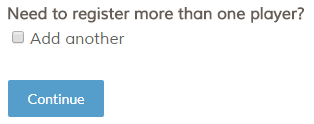 Be sure the Default Success Page is set to your normal ‘Thank you’ page, not the redirect success page
Be sure the Default Success Page is set to your normal ‘Thank you’ page, not the redirect success page- Go to the form editor and add a Checkbox item at the bottom of the form labeled “Add another”
- Go to the Rules page and make a page rule after the last page to skip to the redirect success page when the Checkbox is checked
That will restart the form with the pre-populated information filled when the visitor indicates they want to add another. If they don’t want to add another, the visitor will see the regular success page.
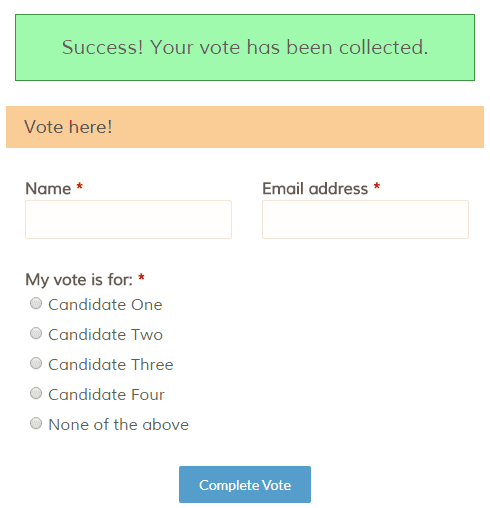 Add a message
Add a message
Display a ‘Thank you’ message using either method:
- Insert the message at the top of the form using a Formatted Text item
- Add a Hidden Field item before the message
- Using the Pre-populate link, pass a value to the Hidden Field item using the same instructions as above
- Go to the Rules page and make an item rule on the message to show when the Hidden Field item is not blank
Want the message to automatically disappear after 5 seconds? Insert a Custom Code item after the message with this code:
<script>
setTimeout(function(){
$('#q1').fadeOut(500);
},5000); // 1000 for each second to wait
</script>