Pre-Populate URL Parameters with Embedded Forms
https://www.example.com?first=red&second=blueThe URL parameters come after the question mark ‘?’ and multiple parameters are separated with ampersands ‘&’. This URL contains parameters ‘first’ and ‘second’ with the corresponding values ‘red’ and ‘blue’.
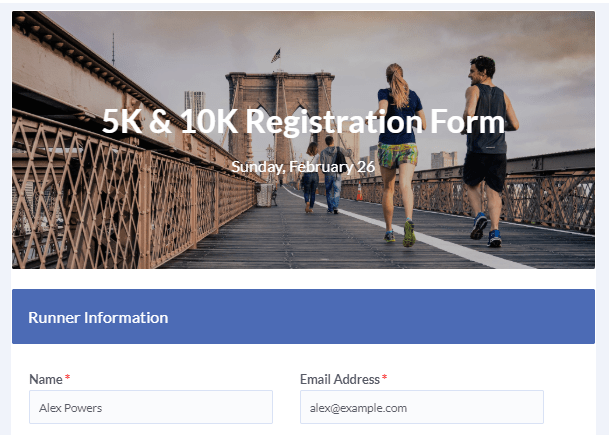 Using the prePopulate value in the form’s embed code lets form owners pre-populate the embedded forms. A previous article shows how to accomplish that using the site’s back-end language (php, java, .NET, asp, etc.). For form owners without back-end knowledge or access, these are instructions for using basic HTML files and Javascript.
Using the prePopulate value in the form’s embed code lets form owners pre-populate the embedded forms. A previous article shows how to accomplish that using the site’s back-end language (php, java, .NET, asp, etc.). For form owners without back-end knowledge or access, these are instructions for using basic HTML files and Javascript.
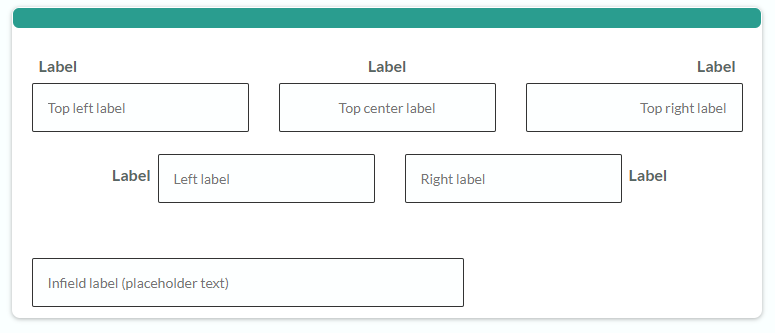
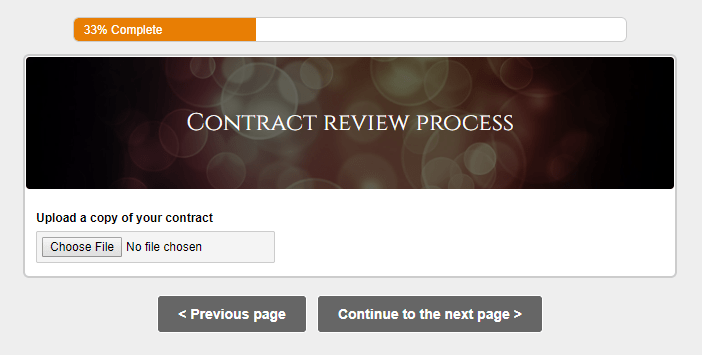
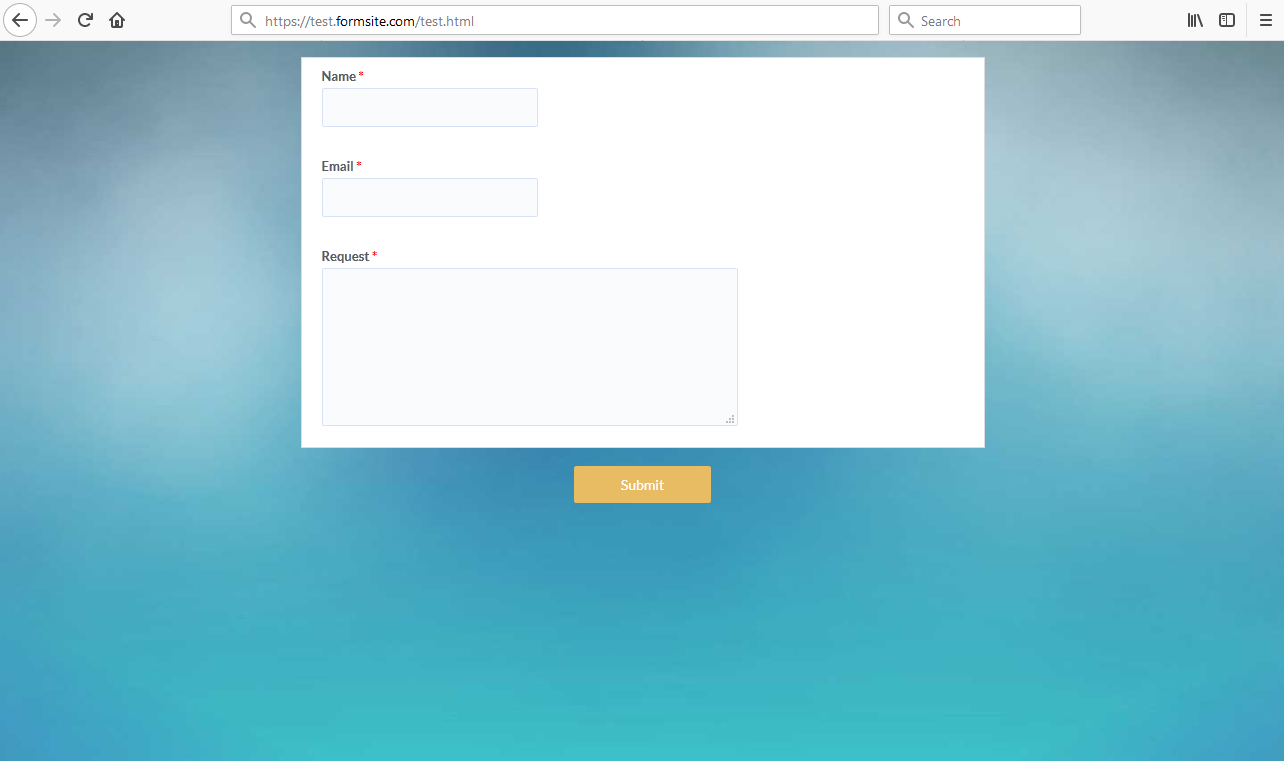
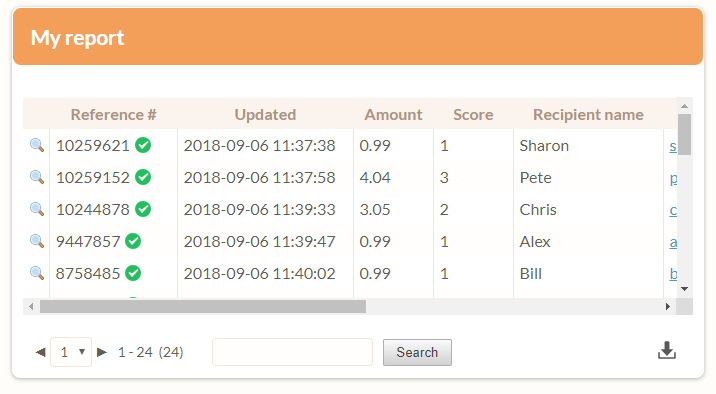
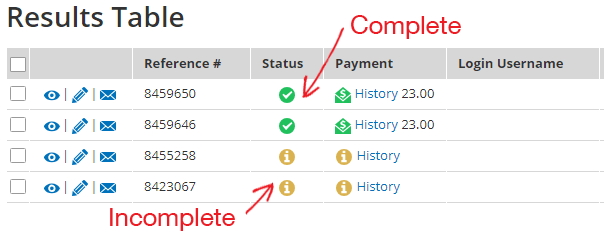
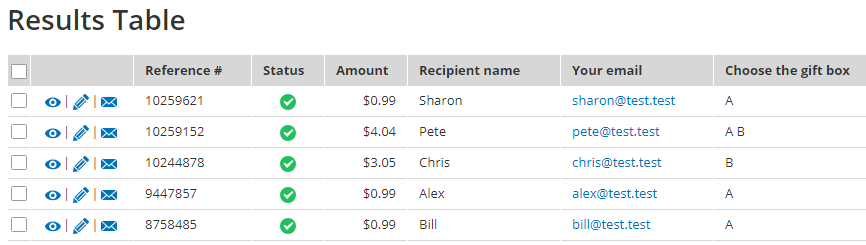 Exporting the results and using the data with the integration services requires some formatting in Excel or expertise with Formsite’s Results
Exporting the results and using the data with the integration services requires some formatting in Excel or expertise with Formsite’s Results 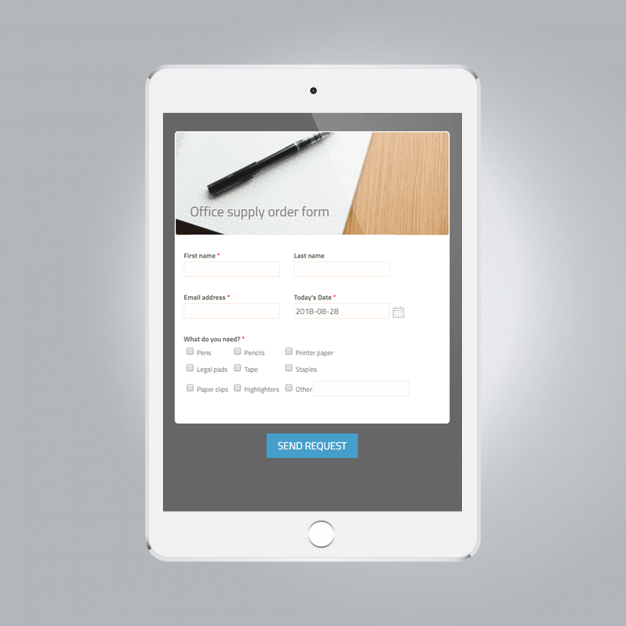
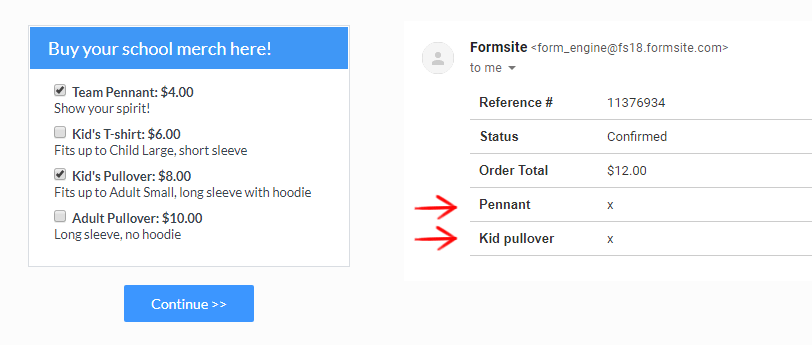
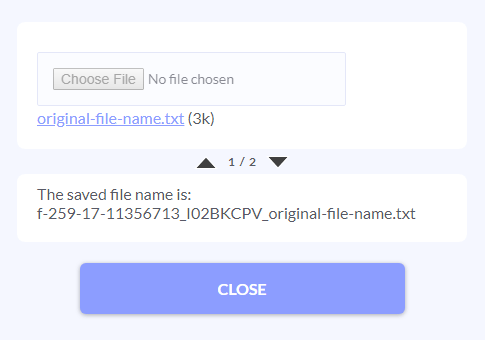 Formsite allows form owners at all service levels to use
Formsite allows form owners at all service levels to use