Updated: Save Form Results to Google Drive using Zapier
An update to our Google Drive integration now allows form owners a built-in way to save results as documents in Google Drive! This article explains how to use Formsite with Zapier, so this technique remains useful for other services.
Formsite’s file storage integrations allow form owners to save copies of uploaded files to an external place. Sending files to a cloud storage account makes for an efficient way to distribute and back up attachments. Currently they only save attached files, though, and not the actual result data. To save form results to a Google Drive account, we use Zapier.
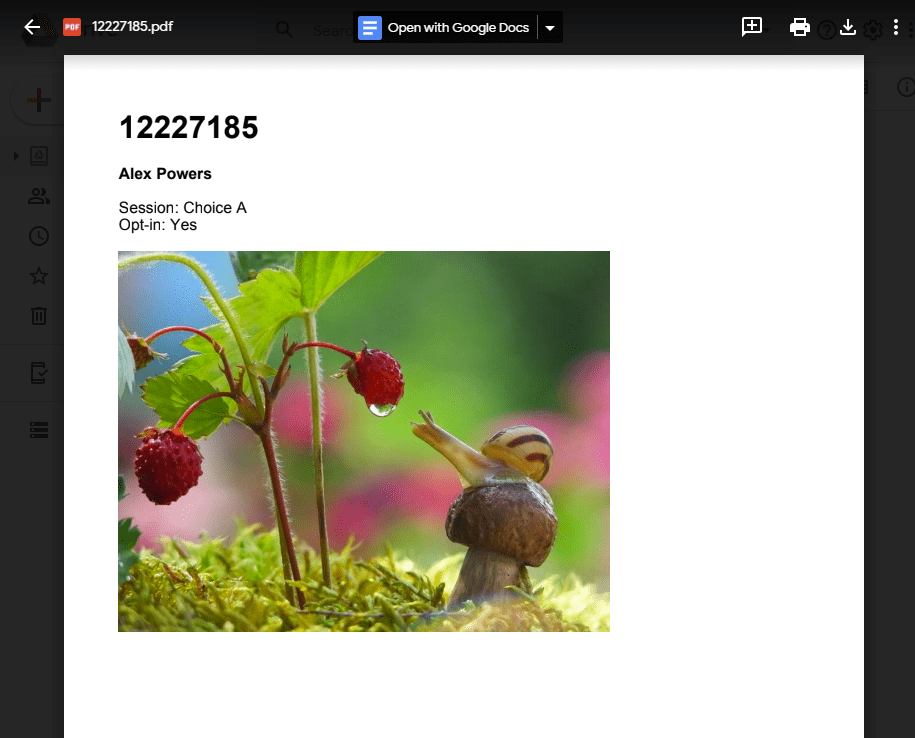
Online forms with Zapier integration are a powerful connector between online services that lets Formsite form owners create custom integrations. Previous articles show how to send email Notifications using Gmail and how to trigger Slack messages with form submissions.
The method to save results to Google Drive uses the same steps:
- Build the form
- Go to Zapier to create the connection (the Zap)
- Configure the Formsite trigger
- Use the Google Drive action
- Test the custom integration
Save Form Results to Google Drive
- Start by selecting the Formsite trigger “New Form Result” and the action “Google Cloud Print”.
- Next, authorize Zapier’s access to the Formsite account using the values on the Form Settings -> Integrations -> Zapier page.
- Choose the form and let Zapier connect to return a list of form items.
- On the Action step, choose “Submit Print Job”, then follow the steps to authorize Zapier’s access to the Google Drive account.
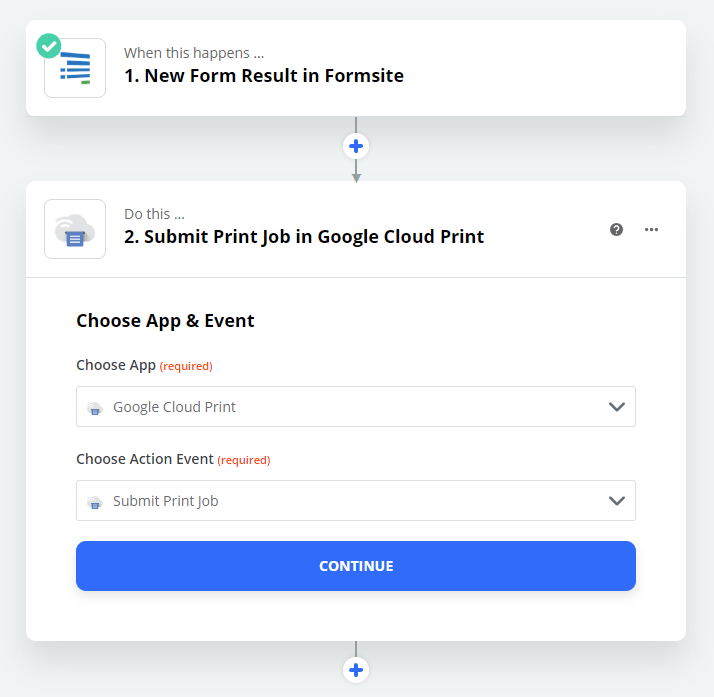
Customize the Print Job
The next step builds the document to save as a PDF file in the Google Drive account. Using Zapier’s tools, add to the “content” box the data to add to the file. Choose the Plain Text format to send the data as entered:
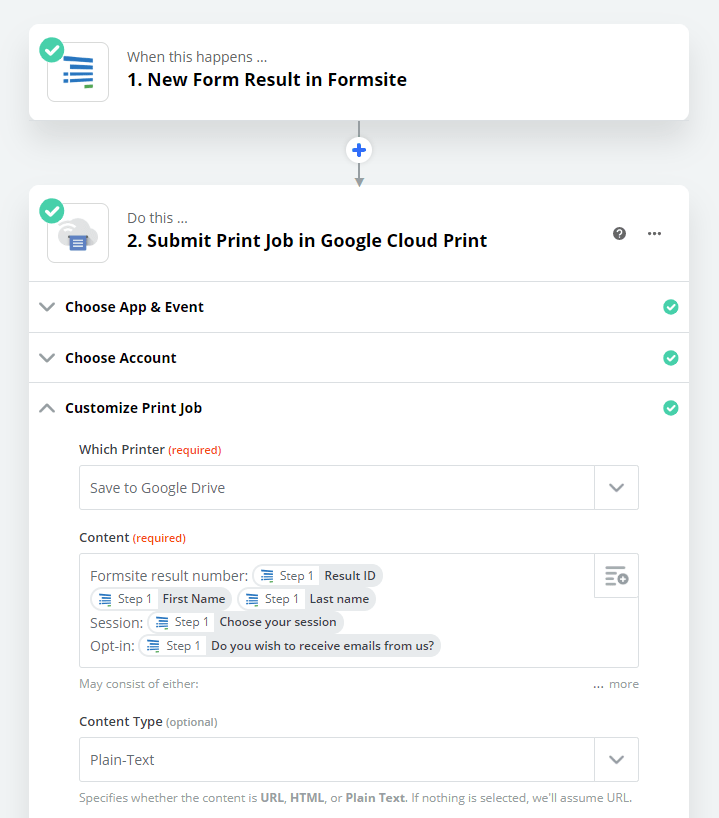
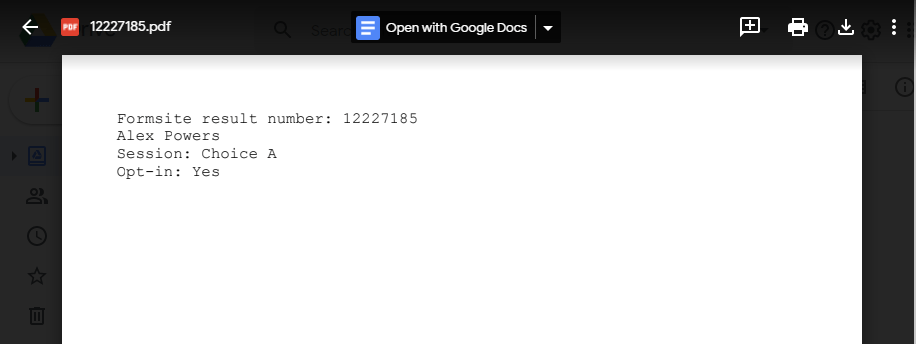
Pro tip: To create a custom PDF result with an uploaded image added, choose the HTML format under “Content Type” and add the HTML:
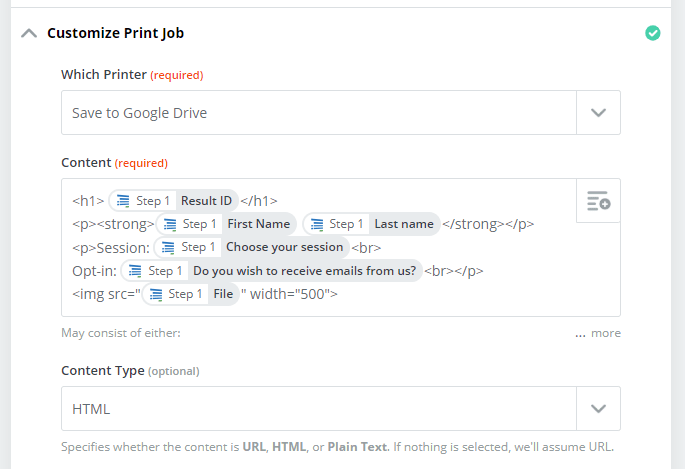
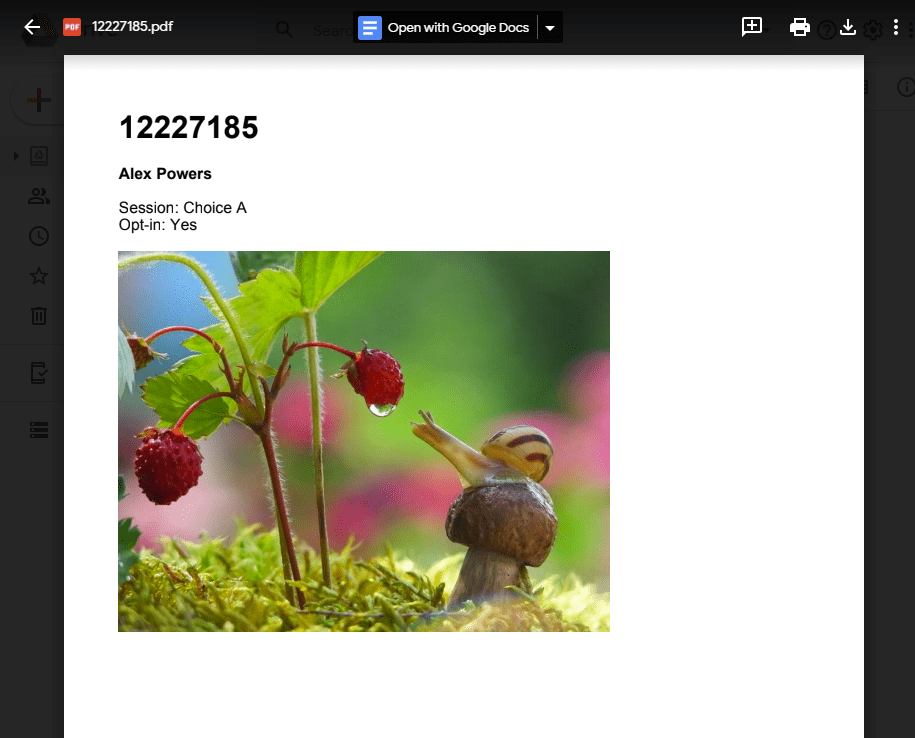
The final steps are to verify the data that’s sent and to send a test. The Zap will use the test data (the most recent result) to create a PDF file and add to the Google Drive account.