Collect Results: Form Submissions and How To Get Them
Formsite forms collect form submissions and saves them as results. Each new submission creates a new result row in the Results Table. To collect results, form visitors view and complete the form.
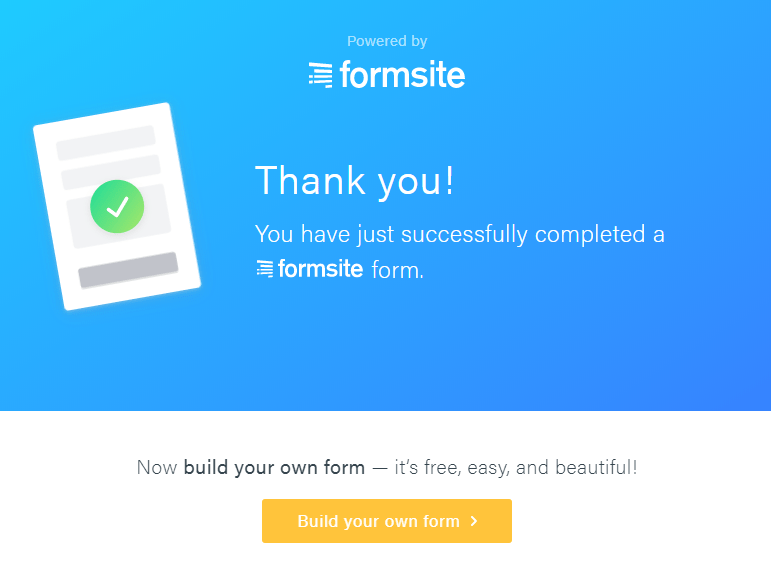
Getting visitors to the form requires either embedding the form on a site or displaying the form’s link where visitors can see it.
Some ways of getting form results include:
- Sending the form link to an email list
- Posting the form link on an article or social media post
- Use the form’s QR code on printed material
- Display the URL provided by a URL-shortening service
Collect Results from an Email List
The easiest way to get a form result is to send the visitor an email. Include the Form Link from the Share page with an email message and send to one or more recipients.
The email service used can be either a personal email account or one intended for bulk email. Bulk email services like MailChimp allow for creating a recipient list and sending emails to the entire list. Extra information from each recipient record can personalize the messages, too.
Results from a Post or Article
Posting on social media sites or blog articles helps to reach many potential visitors to complete the form. Depending on the specific site, there may be different formats to choose how the form link displays. For example, Twitter has different ‘cards’ to show a variety of images.
The link to the form appears on its Share page and clicking the ‘copy’ link copies the link to the computer’s clipboard. Paste the link by right-clicking in a text box and selecting the ‘paste’ option, or by pressing ctrl+v (cmd+v on a Mac) in a text box.
Pro tip: Formsite allows form owners to customize the image used with social media sites. Go to the form’s Form Settings -> General page to update the form’s preview image.
Allow Access by QR Code
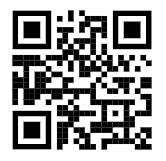
QR codes are like bar codes in that they communicate information through the black dots and bars. Mobile form users can scan the code to go to the destination, which in this case is the form. The QR code for every form displays on the form’s Share -> QR Code page. To include in web pages and printed documents, right-click and save the image to your local computer.
Pro tip: Use the Pre-populate link with a QR Code generator to make pre-populated links into QR Codes. This is a great way to pass extra information like source or referrer info.
URL Shorteners
Using URL shortening services like https://bit.ly lets form owners use shorter links instead of the full links to forms. These services also have paid service levels to allow for customizing the text for a more memorable URL. See each service for more details.
Pro tip: As with QR Codes, using a URL shortening service works great with Pre-populate links.