Results Filters For Focusing Exports, Integrations & More
Form results are saved in the Results Table as rows and each row represents a single result. Many Formsite features use the results to trigger actions like Integrations, display in Reports, etc. There are times, however, that call for only certain results’ information. These times use Results Filters to specify which results to use.
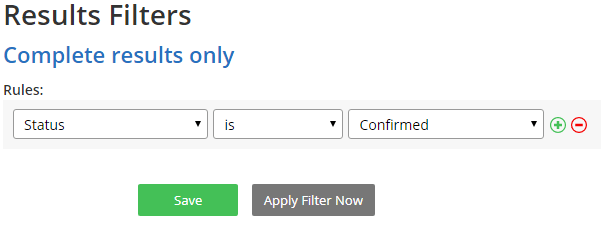
Filters can be used to segment the Results Table in real time to evaluate whether an action should be taken. For example, a Results Filter can be made to return all results without a blank email address, which can then be added to a Google Sheet. Using the filter for high-quality leads is just one example of what is possible with Results Filters.
Filters, Rules & Conditional Logic
Results Filters are similar to the Rules and the Notification conditional logic but there are a few subtle differences.
- Rules are used to trigger events during the form completion process, such as show/hide items and direct the visitor to a Success Page. Filters, on the other hand, apply to the result of the completed form.
- Conditional logic is more similar to Results Filters but aren’t as flexible. The Notification is able to evaluate selected answers for multi-select items (Radio Buttons, Checkboxes, etc.) but not able to use the Results Filters’ text matching abilities.
Creating Results Filters
Filters are created on the Results -> Results Filters page by clicking the New Results Filter button, then by selecting the conditions for the filter. The conditions apply to a wide range of answers like:
- Multi-select items (Radio Buttons, Dropdowns, Checkboxes) can filter on specific answers, not specific answers, or any answer
- Text items (Short Answer, Long Answer, Email Address) can filter on whether the text is/is not a specific value, contains/does not contain specific text, starts with/ends with a value, or if it’s blank
Pro Tip: Filter whether an item is/is not blank is done by literally leaving the text box blank. 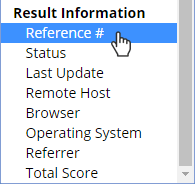 Meta Information can also be used, such as the result’s Status, Last Update, Referrer, etc. These elements are extremely powerful for automating lead generation and analytics tracking projects.
Meta Information can also be used, such as the result’s Status, Last Update, Referrer, etc. These elements are extremely powerful for automating lead generation and analytics tracking projects.- Numbers and calculated values can use greater than/less than evaluations and can trigger events according to their value. For example, the form can collect the visitor’s age and filter specific demographic ranges.
Using Filters
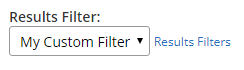 Exporting results: On the Results -> Export page, select the filter under the Results Filter dropdown
Exporting results: On the Results -> Export page, select the filter under the Results Filter dropdown- Analytics: In each area of the Results -> Analytics page, choose the filter under the Results Filter dropdown to see the filtered analytics
- Reports: In the Results -> Reports page, use the Results Filter to generate a report showing only the results that meet the Results Filter