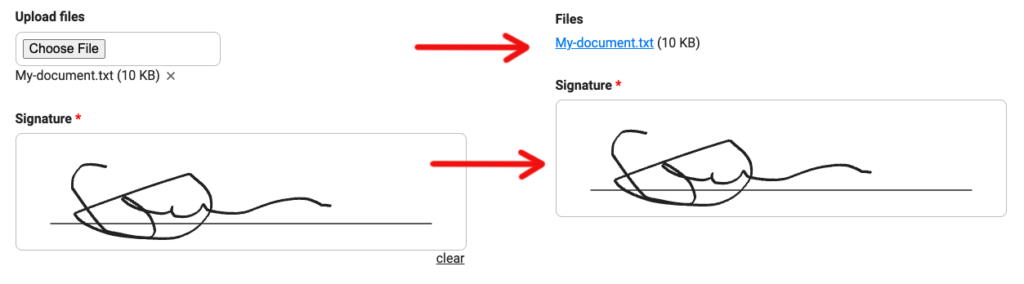Easier Mapping for Workflow Files and Signatures

Formsite’s Workflow feature gives form owners a way to connect two or more forms and pass data from one to the other. Passing attached files presents some challenges and used to require setup and testing by the form owner. The recent enhancement for Workflow files makes using File Upload and Signature items much easier and more intuitive.
Mapping Workflow Files
Popular uses for Workflow include anything requiring multiple steps, like approvals or applications. When forms collect results that include uploaded files, the system adds the link to each file in the form’s Results Table.
When using Workflow, the result data includes the files’ links in the mapped connection and enters the actual URLs in the following form. To collect a URL, the destination file needed to be able to collect text.
Same-item Mapping
To make mapping Workflow files easier, we now provide mapping from File Upload items to other File Upload items. Using the same item type allows form owners and Workflow administrators to more easily build their Workflow Links.
Building a Workflow follows these general steps:
- Create the first form
- Make a copy of the form
- Edit the copy to add items for the next steps
- Make the Workflow Link
Creating the Workflow Link starts by selecting the source form and the destination form. The fields on the source form then connect to the corresponding fields on the destination form.

File Upload Mapping
This recent enhancement allows File Upload items in the source form to map directly to File Upload items on the destination forms. These items make copies of the uploaded files and display their links on the later forms.
Making copies of the attached files keeps them connected to the result where they appear, not with the original result. One benefit of this new process allows for deleting the original result without affecting later results.
Signature items map to other Signature items, too. Doing so will display the signature image in the connected form.