Use Images For Better Looking Forms
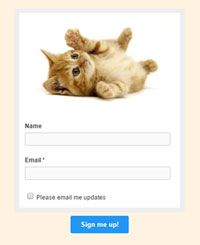 A popular question is how to add images or logos to a form. Formsite allows users at all service levels to add images and there are a few ways to do it.
A popular question is how to add images or logos to a form. Formsite allows users at all service levels to add images and there are a few ways to do it.
The basic order of steps to add an image to your form:
- Make your image web-accessible
- Locate your image URL
- Add the image item to your form
Step 1: Upload your images
Since your form is online, you will need to make any files and images available to other online viewers. If your image is already online somewhere then you can skip this step altogether. If your file is on your local computer or device then you will need to make it accessible by a web browser.
Your options include:
- Formsite customers with paying services (Deluxe and higher) can use the Files & Images page to upload and store images in their account.
- You can optionally choose to use a free online file storage service to host your image files. Make sure you can set the file to be publicly-accessible and you can view it using a web browser. Some online hosting options include Google Drive, Google Photos, Dropbox, OneDrive, Imgur, and lots more.
Step 2: Get the URL
If you use your Formsite account’s Files & Images area, you can get the URL by clicking the image thumbnail and copying the full address. If you choose to use one of the other services there may be additional steps like sharing or otherwise making it publicly-accessible.
Example Using Google Drive
- Go to drive.google.com and log in to your Google Account
- Click the New button and select File Upload
- Locate your image file on your computer and upload to your Google Drive
- Right-click the image and select Share…
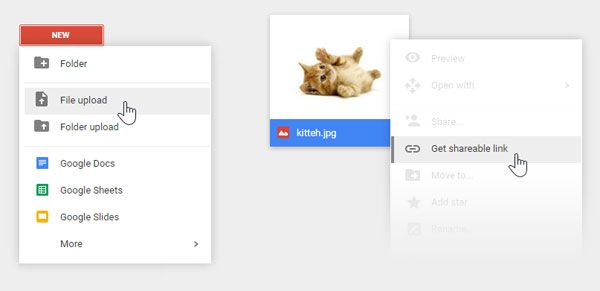
- Click the sharing dropdown and select the More… option
- Set the Link sharing to On – Public on the web, then click Save

- In the Share with others window, the link contains your file’s special code. Copy and paste that code into the following URL to link to your file:
https://drive.google.com/uc?export=view&id=<your code>
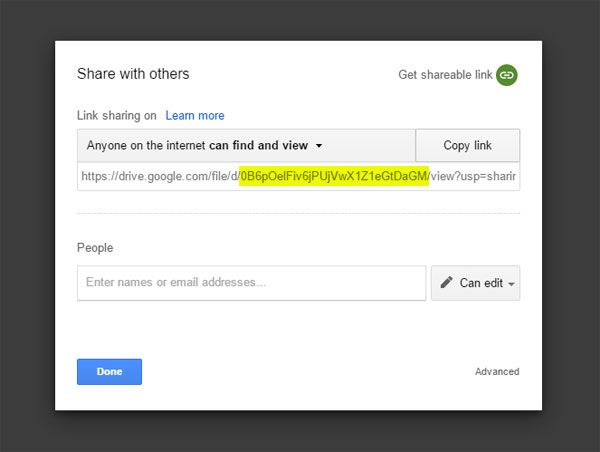
Step 3: Add the image to your form
The easiest way to add an image is by using the Image item in the Formsite form builder. Drag the Image item into your form where you want it to appear, then paste the URL into the item’s URL field. Click save and your image is in your form!
 You can also add images using the text editor where you want more control over placement, sizing, and position. Click the image button in the text editor and paste the URL into the Source field.
You can also add images using the text editor where you want more control over placement, sizing, and position. Click the image button in the text editor and paste the URL into the Source field.
Feel free to leave a comment or contact customer support with any questions.