Use Funneling to Personalize Your Forms
The more personal you can make your form, the more likely your visitor will complete it and the more enjoyable it will be. Formsite forms allow you to use the answers from previous questions as the available answers for a later question. This feature is called funneling and is an easy way to automatically personalize the form for the visitor.
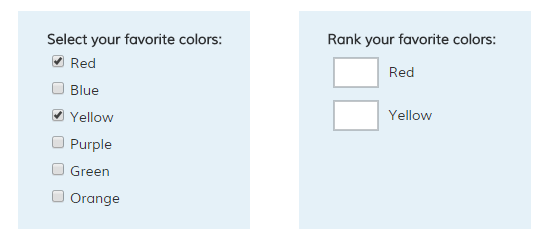
Funneling Examples
More information: Say you have a survey that you send out to potential customers. If your survey asks for all of the kinds of advertising you do, you can funnel the answers to focus your later questions on just those selected.
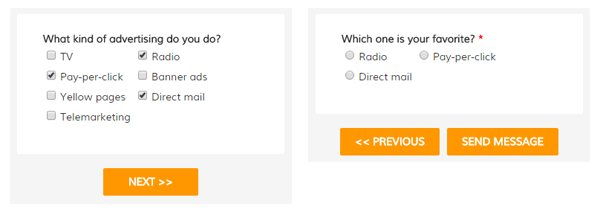
Order options: You can use funneling with your order form to apply an option like gift wrapping or packaging to just the ordered items.
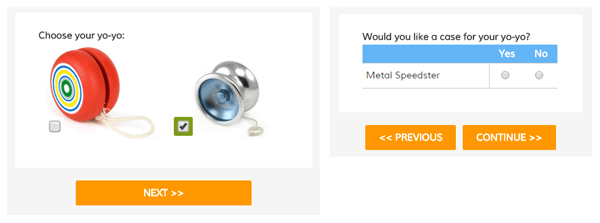
Relevant updates: Use the visitor’s answers to a Checkbox Email Routing item along with other multi-select items to notify only the appropriate people.
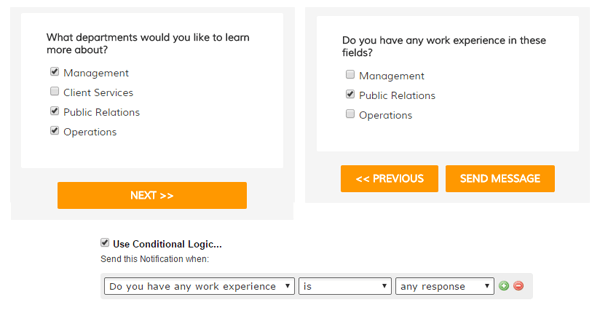
Making it work
Funnels are set up on the destination item and use a source item from a previous page. The source and destination items must be on different pages for funneling to work. The destination item can only display the choices selected from the source item.
- Add your items to your form, making sure the source item is on a previous page.
- Edit your destination item and click the Funnel Choices tab, then select the source item.
- Click Save.
Pro tip
The source item must be answered in order for the destination item to have any options but that doesn’t mean that the source item must be required. You can create a rule for the destination item to show only when the source item has any response, which will hide the destination item if the source item isn’t answered.
See the documentation page on Funneling for a video walk-through and the list of items usable as source and destination items.