Methods to Trigger Complex Rules with Formsite

Formsite form owners use Rules to show items and skip to specific pages in the form. These Rules use one or more conditions to return a “true” value, then the action in the rule gets applied. Sometimes form owners need complex rules that check multiple answers or compound AND/OR conditions. Two methods to trigger these complex rules are using Hidden Field items and Scoring.
Use Scoring to Trigger Complex Rules
Formsite’s Scoring is a powerful feature that allows users to assign scores to form input answers, then use that score to trigger rules. This functionality enables the creation of complex rules based on these scores, allowing for further customization and automation of form behavior. Here’s a closer look at how to use this method:
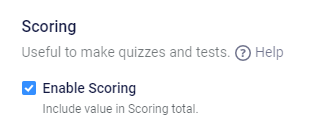
Using multiple-answer items like Radio Buttons, Dropdowns, Checkboxes, each answer can contain a score. Additionally, number items like the Slider and Number Scale can contribute the answer as a score. Scoring gets enabled and configured on each item’s Calculations tab in the form editor.
Checking the box to enable Scoring tells the form to automatically keep a running total for every answer. The total score value then gets used to trigger Rules based on greater than, less than, or equal.
Scoring Example
I have a form where visitors order one or more items using a Checkbox Pricing item. I want to provide a $5 discount when they order 1, and $10 discount when they order 2 or more.
- I add the Checkbox Pricing item, then click the Calculations tab. I check the box to enable scoring, then I give each choice a score of 1.
- Next I add a Page Break item and the discount items as Text Field Pricing items. I set their default values to -5 and -10, then set them both to Read-only.
- I then set the $5 discount item with a rule to show when the total score is 1. That will display the item only when one item gets ordered, and will not show when the score is not exactly 1.
- Last, I set the $10 discount item to show when the total score is greater than 1. That will not show the item when the score is zero or 1, but will show when it’s 2 or more.
Use Hidden Fields to Trigger Complex Rules
The Hidden Field method is similar but can be easier. If I don’t have a wide range of possible scores, I could use the Hidden Field value to trigger the rules. For example, I can add a Hidden Field item with the default value set to “YES”, then set rules on that item.
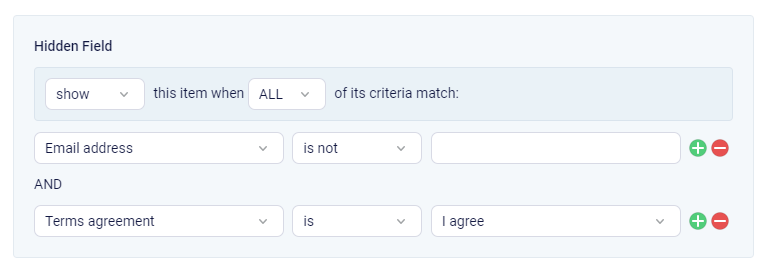
If my rules say to show the item when the Email Address is not blank and the agreement is accepted, then I can provide a discount for answering both. If either is empty, the Hidden Field item is not shown and the complex rule does not trigger.