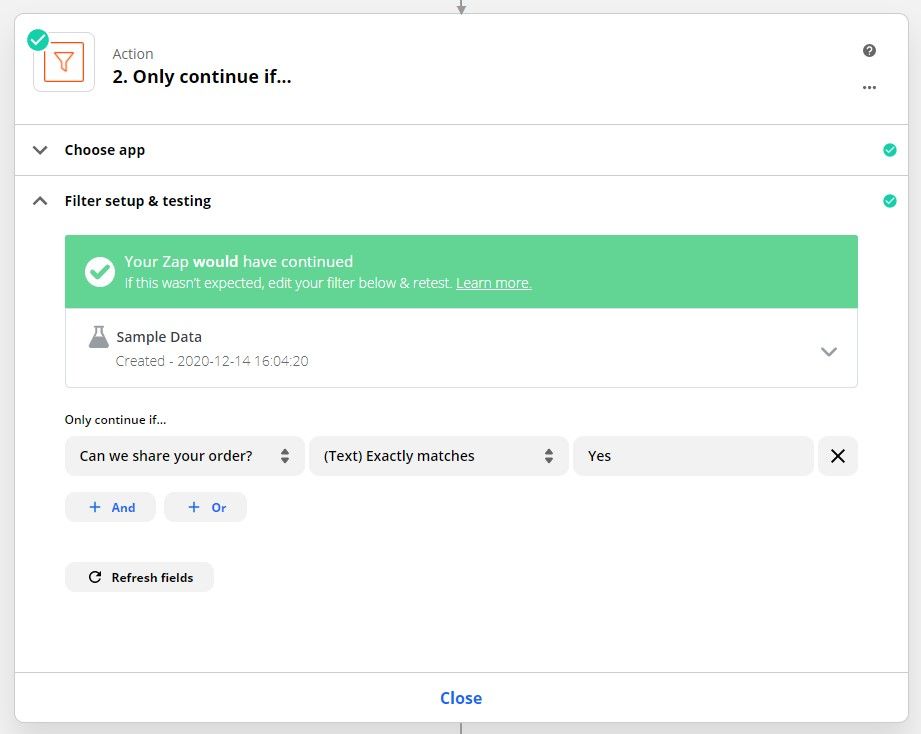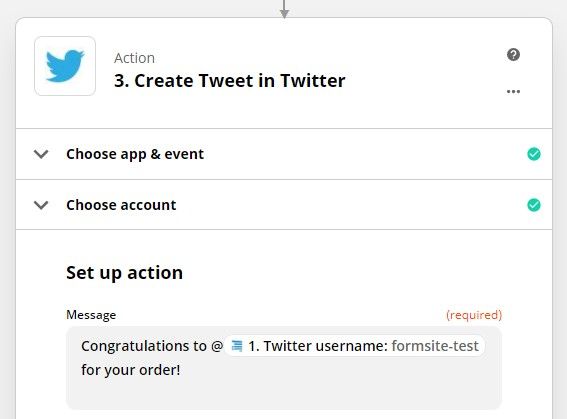Integrate with Social Media Sites with Online Forms
Formsite’s integrations allow form builders to pass form data to other online services. The built-in integrations enable primary needs like collecting payments, and Zapier connects thousands more. Using Zapier, form owners can set Formsite forms to integrate with social media sites.
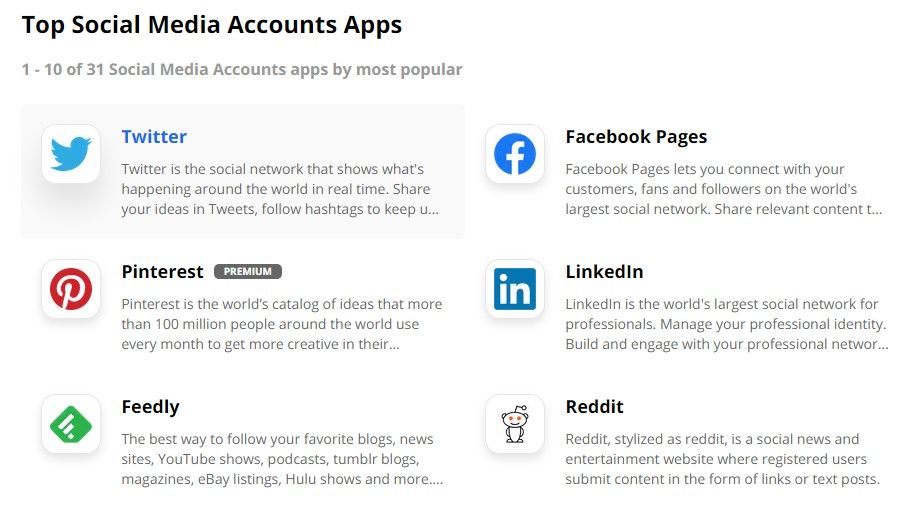
Examples:
- Let form visitors check a box to send a post to your social media account, possibly in exchange for a discount. “I just bought one” or “Join me on this mailing list!”
- Build the form for department managers and add items to select social accounts, add hashtags, content and photos. Let managers post job openings, product announcements, and more without giving access to the social accounts.
- Send customer profile names to the organization’s account to follow and like to increase engagement.
Social Media Integrations
Zapier’s selection of social media sites give form owners a wide variety of big and small sites. These include powerhouse sites like Twitter, Facebook, and LinkedIn, plus niche and emerging sites, too.
For forms that use single sites, such as posting a job opening at LinkedIn, the form owner would set the Zap to post to that site. To allow posting to one or more sites, form owners can add form items letting the visitor choose. Add a Checkbox item with the choices, collect the post content, then build the Zaps.
After building the form, click the View Form button to complete a test result. This test result is important to provide sample data for Zapier during the setup.
Create the Zap
- Log in to Zapier or make a new account, and click the Make a Zap button.
Trigger (Formsite):
- Choose App & Event: Type Formsite into the search box, then click the Formsite logo
- Trigger Event: New Form Result
- Choose Account: If this is your first time using Zapier with Formsite, you will need to click the ‘add a new account’ link. Select your Formsite account.
- Customize Form Result: Click the dropdown to choose the form you made earlier
- Find Data: Click the Test Trigger button to retrieve the test result from the form
Optional Filter (for multiple accounts):
- Action: Click the Filter button
- Only continue if the form item has the correct site selected
Social Media Action:
- Choose App & Event: Type the social media site in the search box and click the logo
- Action Event: Choose the action from the list, such as Create Post or Add User to List
- Choose Account: If this is your first time using Zapier with the social media service, you will need to allow Zapier to use your account.
- Set up Action: Click the dropdowns to choose the form items that contain the content to send and build the post.
Test Action:
- Click the Test and Review button to send the sample form result and confirm that the settings are correct. If all is working as expected, click the button to turn on the Zap.
Ideas to Try
- Collect form visitor usernames and use after ‘@’ to link the post to their timeline.
- Let visitors include hashtags and set Zapier to apply the ‘#’ before each term.
- Include images with the post content by linking a File Upload item to the post’s image.
- Copy the Zap and change the destination service and the filter to post to multiple sites at once.