Slack Integration for Instant Form Notifications
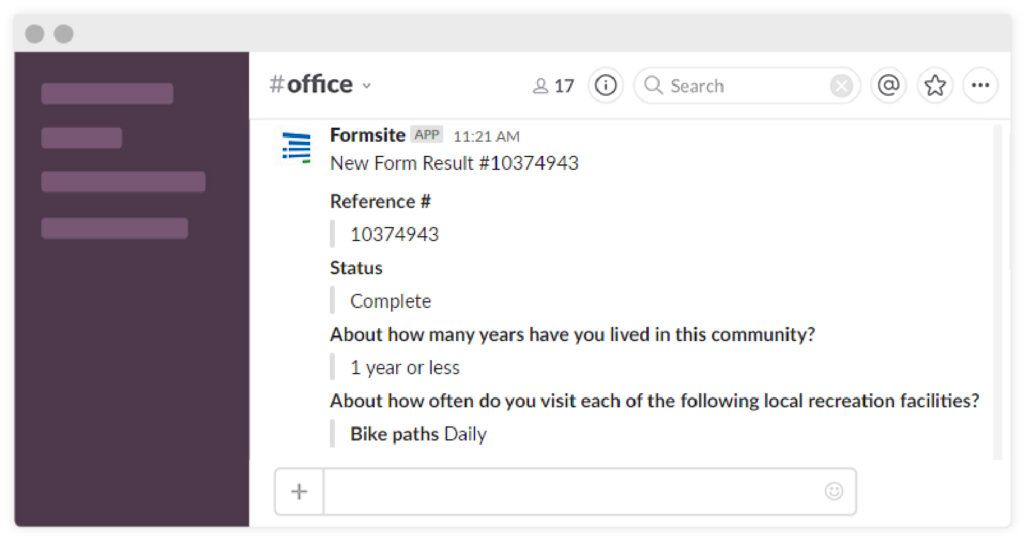
Formsite has a new option for form owners to receive Slack messages after every form submission. Slack is a team collaboration and messaging system used by a huge number of organizations to stay connected. Form owners can now use Slack to stay notified of form activity. Instead of relying on email, these messages can notify an entire channel or individual person after each form submission.
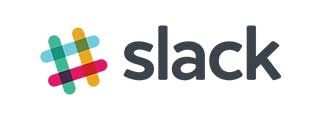
The integration works with any kind of form and can direct different messages depending on answers in the form. For example, an organization can have several form types:
Each form can point to a different Slack channel or individual and send a custom message, result information, or a link to view the result.
Slack Integration Settings
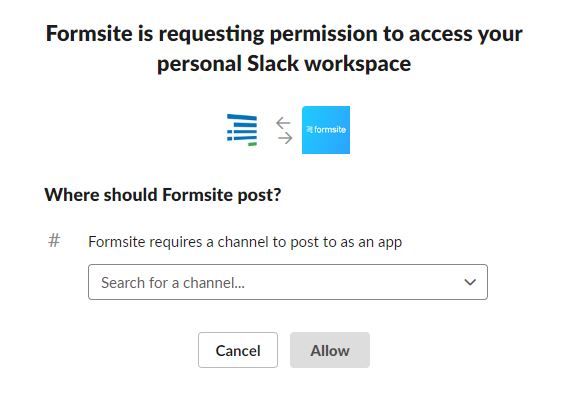
Setting up the integration requires that the form owner connect the form to a working Slack account. Every form has its own separate integration settings to send different messages to different people:
- Go to Form Settings -> Integrations and click the Slack icon
- Click the ‘get authorization’ button and log in to the Slack account
- Choose the channel or user where to send the messages
- Click Save on the integration settings page
The integration contains settings for customizing the message and results data. The message box contains the actual message sent and can use Formsite pipe codes and Slack markdown for text formatting. The pipe codes can send the result number or any other values from the form, including any Hidden Field values that may be present.
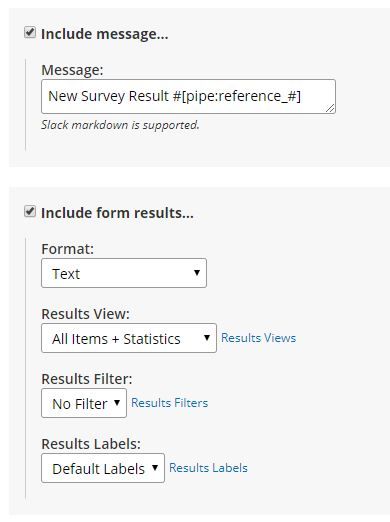
The result data can either send as a link or the actual result text. The Results Filters let the form owner set specific conditions for limiting which results to send. Results Views allow for sending values for only the specified items, and Results Labels send custom labels.
Example use: Receive a message for VIP orders
- Create a Results Filter for form submissions with order totals greater than $10,000
- Set the Slack integration to send a message to a channel or individual
- Set the message to include the customer name, choose the Results Filter and click Save
With those settings, every time a new result appears that matches the filter conditions the integration sends a message.