Use Scoring With Rules for Item and Page Controls

Scoring gives form owners ways to assign values to specific answers, which is useful for triggering rules for dynamic forms. Using scores for individual items or a total score for the whole form allows for setting item and page Rules. Scoring with Rules lets form owners create smart forms with conditional logic.
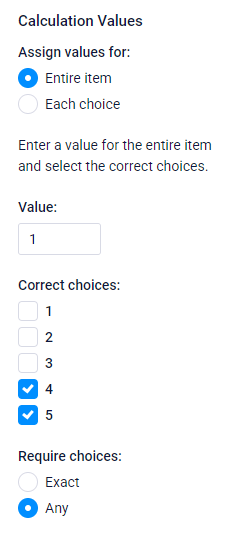
Setting scores for form answers works by editing the item, clicking the Calculations tab, and setting the scores. Most of the Common Items allow for scores with the options:
- The “Entire item” option sets a single score for the item and counts that score when given the correct answer. The correct answers are set for multiple choice questions or entered for text questions.
- Choosing “Each choice” gives form owners a way to enter a different score for each answer.
- For fields that collect numbers, the “Directly” choice uses the number entered as the score.
Other options show for some items depending on the settings chosen. For example, choosing the Entire Item option for a Checkbox item shows the score setting, then which answers to watch. In this example, we count the score if the item is answered 4 or 5.
Enable Scoring
The option to “Enable Scoring” tells the form to count every form item and keep track of the total score. Almost all forms should use the “Enable Scoring” option, such as when you want to use the score to trigger Rules.
Examples of times to NOT Enable Scoring include:
- Using answers as part of a Calculation equation
- To not count the answer toward the total score
Scoring with Rules
Rules let form owners make conditions to show items, skip to later pages, or skip to Success Pages to end the form. The conditions use previous answers in the form as well as the Scoring values. Some examples of how to use Scoring with Rules include:
- Automatic discount: Show a read-only pricing item set with a negative number when the total score is greater than an amount.
- Accept only qualified results: Add a Page Break item with the qualified fields on the later page, then set a page Rule after the previous page. The rule would say to skip to the Success Page when the total score is less than an amount.