Salesforce Integration Intro & Quick Start
Update: The Salesforce integration now sends files from File Upload items to the Salesforce record. Read about it on the Salesforce support page.
Formsite’s integrations let form owners connect online forms to other online services. The Salesforce integration, for example, allows form owners to create new Salesforce records from form submissions.
Salesforce lets organizations understand their customers through their data. They display the data to show customers’ needs to help focus sales and marketing efforts. With Formsite, collecting data and creating new Salesforce records makes for a powerful customer data combo.
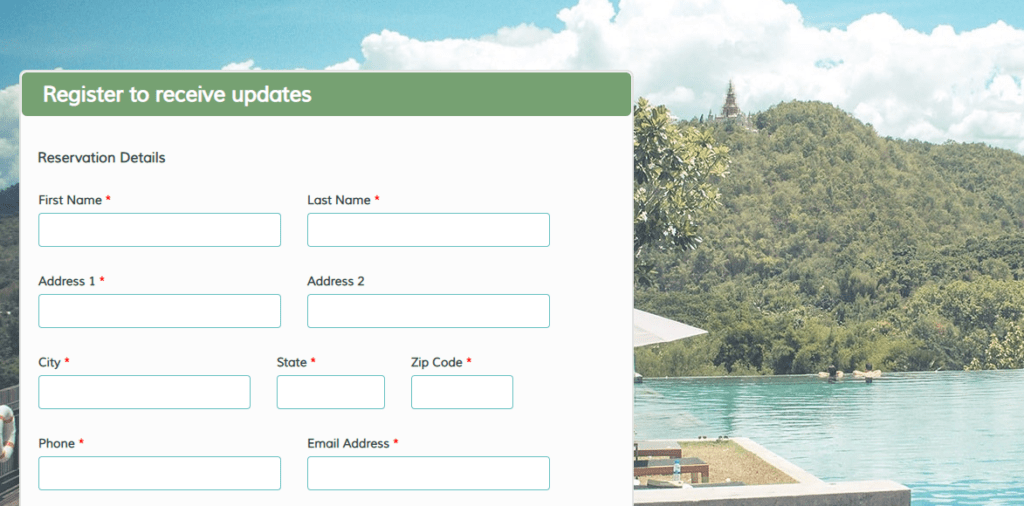
New users of Salesforce often ask how to create new records, and Formsite forms provide a fast and easy way to collect customer data.
Introduction to the Salesforce Integration
New records for standard and custom objects:
Salesforce objects are essentially data types. For example, the system creates records as Accounts, Opportunities, Leads, and Contacts, among many others. Each new form result saves as a new record in the object selected in the Salesforce Integration settings.
Besides the built-in objects, Salesforce allows for creating custom objects containing custom fields. Formsite’s Salesforce integration works with custom objects, too.
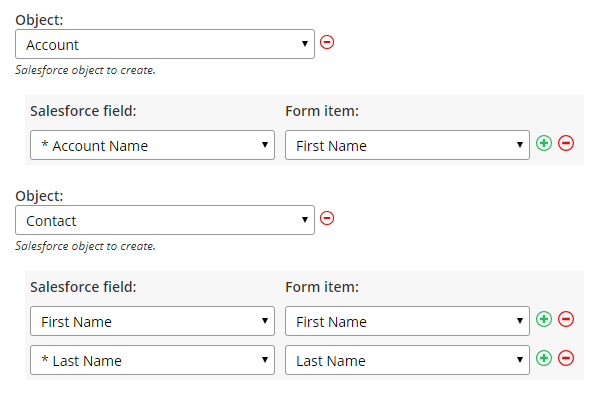
Create records in multiple objects with a single form:
Many times, form owners want to create records in multiple objects with one form. The Salesforce Integration allows the form owner to create records in more than one object using one form. For example, a single registration form can map to both a Contact object and a Lead object on the integration settings page.
Update records from Formsite:
Salesforce records created by a Formsite form are updated when they’re updated in Formsite. An example is if a form uses Save & Return to allow users to complete the form over multiple visits. Every time the result updates it also passes the updated data to the Salesforce record.
Salesforce Quick Start
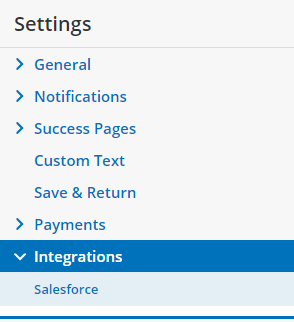
- Start by signing up for a Formsite account. The 14-day Pro 1 trial provides access to all integrations, including the Salesforce Integration.
- Create a new blank form by clicking the ‘Create New Form’ button.
- Go to the Form Settings -> Integrations page, click Salesforce, then complete the authorization.
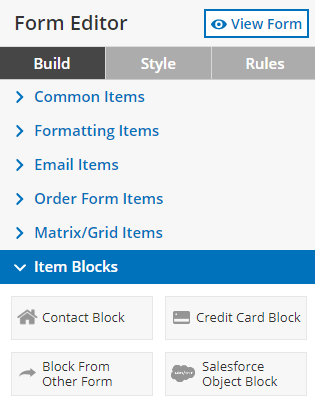
- After the authorization is successful, go back to the form editor and locate the Salesforce Object Block under Item Blocks. Add that item to the form and select the object type.
- The system adds the fields for the object automatically. Use the form editor to add, edit, and remove items as needed.
- Go to the Form Settings -> Integrations -> Salesforce page and verify the items’ mappings. Pay special attention to items with asterisks as the Salesforce object requires them.
- Go to the Share page and click the form link to view the form and submit a test result to verify the settings.
Feel free to contact our customer support with any questions.