Rules Make Your Online Forms Smart & Efficient
Your form’s Rules page is a list of actions your form will take while your visitors are completing your form. For example, say you offer shipping to both USA and Canada. If you have a question near the beginning of your form asking the visitor’s country, you can create a rule to show the appropriate items later in the form.
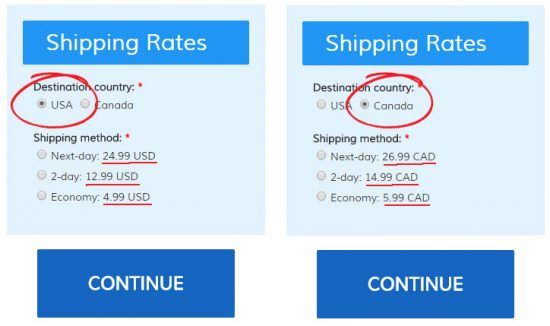
Your form has two rule types available: Item Rules and Page Rules.
Item rules are applied to form items and control the visibility of the item on your form. In the address example, your form would contain both versions of the address blocks and the form would show only the correct one based on your country question.
Page rules are applied to your form pages and are triggered as you go from page to page. In the address example, the rule would be applied after the final page of the form and point the visitor to the appropriate success page.
Using item rules
Setting an item to show and hide based on the answer to another item is the basic action for an item rule. The answer to the controlling item can be evaluated in a few different ways depending on the form item type. For example, if the controlling item is a Number item then you can use standard mathematical evaluations like “greater than” and “less than”, and most text-based items will at least offer “is”, “is not”, “contains”, etc.
To create a new item rule:
- Click Add Item Rule button
- Select the item you want to hide or show
- Select the controller item
- Set the conditions you want to evaluate
- Click Save
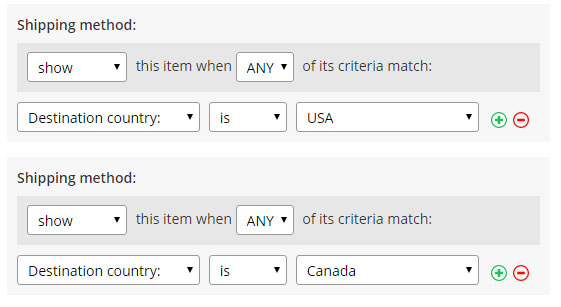
Using page rules
Page rules are triggered between pages and affect the navigation through your form. For example, you can use page rules to:
- Skip to a later page in your form
- Repeat pages based on the answer to an item
- Skip directly to a Success Page
Skipping pages is common when you have conditions in your form that must be met in order to proceed. For example, if your survey is about cats then you may ask the visitor what kind of pets they’re familiar with, and if they do not select “cats” then they would skip to a later page or to the Success Page.
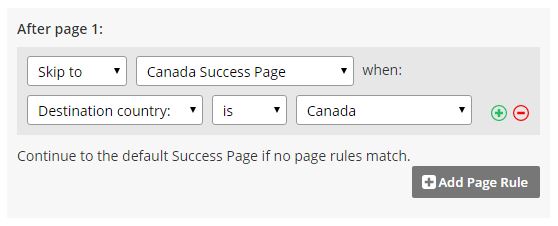
The repeating page rule allows you the flexibility to let your visitor indicate the number of subjects to submit. For example, if you have a registration form you can ask how many people the visitor wants to register, then you can repeat the information page that many times. Read more about Repeating Pages Rules on the documentation page or try our example registration form.
Other Controllers
There are some built-in controlling items that can exist in your form and can be used with both item and page rules. For example, if you have scoring enabled for any items you can evaluate the scoring total in your item or page rules.
Want to see one of our forms? Try our website evaluation form example.