Preview Link and Preview PDF for Review and Print
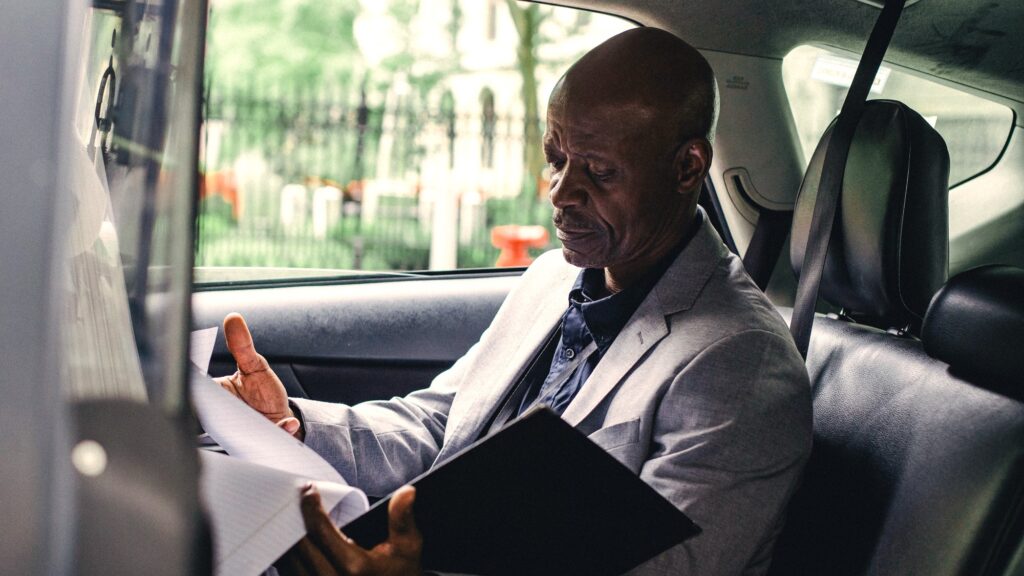
Formsite online form builder is fast and easy form building software for collecting information online. Some customers have asked for a way to save or print their forms for future reference or as a backup. As a result, forms now have a Preview Link on their Share pages that make printing and saving easy.
The Preview Link opens the form with all items and pages visible, which allows the viewer to see every item without having to complete the form. For Pro 2 and higher service levels, the Preview PDF creates a PDF version of the same thing.
Uses for the form preview include:
- Content approval
- Collecting offline results
- Archiving forms
- Results Docs templates
The Preview Link
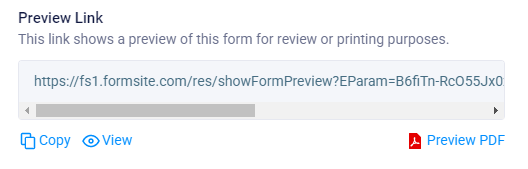
All forms at all service levels have access to the link on the form’s Share page. Clicking the View link opens the form with all items and pages visible. This is the same as clicking the view link on a result in the Results Table, then clicking the Populated Form link. The only difference is that the result has the answers populated, while the Preview Link shows blanks.
Any items with Rules to show and hide will always show, as will Admin items and Hidden Field items. The Preview Link displays all of the form items on all pages in one browser window. Clicking the Copy link copies the URL and is ready for pasting into an email or other message.
The Preview PDF
Clicking Preview PDF creates a PDF version of the form with the same appearance as the Preview Link page. Currently a Pro 2 or higher service level provides access to the PDF features.
Account owners at lower than the Pro 2 service level can use their browsers’ print function to save as a PDF file. They can click Preview to view the form, then press ctrl + p (for Windows users) or cmd + p (for Mac users), then choose Save as PDF to save the file.