Premade Form Templates and Building Online Forms

Formsite online form builder gives form owners a fast and secure way to collect responses from visitors. From signup forms and order forms to complex inventory and tax forms, Formsite’s tools make it easy. Starting with a premade form, owners can customize the fields and appearance to suit their needs.
The Create New Form pages allow form owners to browse the most popular categories and review the premade form templates. These templates show example forms with sample questions and choices for quickly making new forms.
Start with a Premade Form
Using a premade form gives old and new form owners a way to start with a form and edit until it’s what they need. For example, the survey templates wouldn’t have the actual questions but showing how it might look helps many people.
Another benefit for using a premade form is for choosing a style for a new form. Using the templates to choose a form with colors, spacing, and fonts lets the form owner replace the questions while keeping the same look.
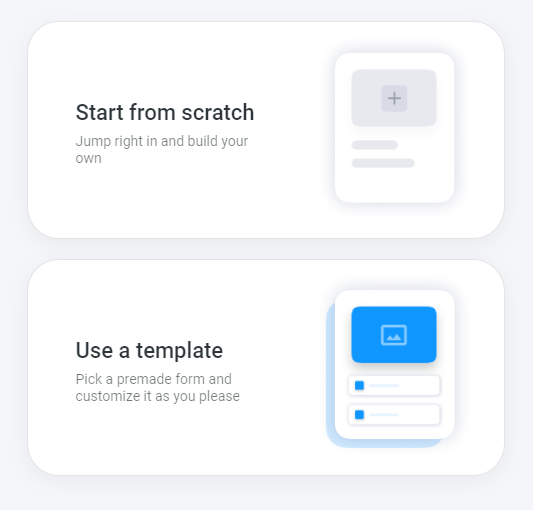
Here’s how it works:
- Click the Create New Form button
- Select the ‘use a template’ choice to see the premade forms
- Browse the form names and click the categories to see more forms
- Click on a form’s Preview button to preview that form
- Use the ‘previous’ and ‘next’ links to cycle through the category
- Choose the premade form by clicking the ‘use this template’ button
Selecting a template makes a copy of that template in the My Forms list and opens the form in the editor.
Click each item’s ‘edit’ link to change the settings or ‘delete’ to remove it from the form. Changes to the form occur instantly and do not need saving, and owners can see the “live” form by clicking the View Form button.
Start with a Blank Form
Experienced form owners may choose to start with a blank form instead of editing one of the premade templates. The ‘start from scratch’ option on the Create New Form page opens the form editor with no items. Building the form from a blank canvas lets form owners add and customize each item and its choices, which is often faster for many people.
Make a Copy of a Premade Form
If the form needs to match an existing form, making a copy is the best option. Copy a form by clicking the copy link on the form in the My Forms list, then select the ‘my account’ option and enter a unique name.
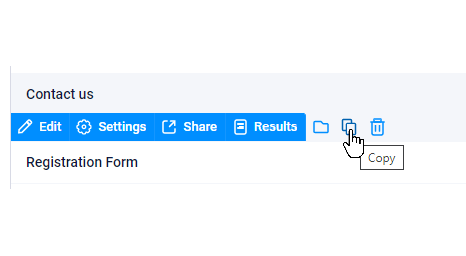
Parts duplicated are:
- The form questions, default values, choices, rules, and other item settings
- Notifications
- Success Pages
- Results Filters, Views, and Labels
- Results Docs
- Integration settings
NOT duplicated:
- Results and attachments
- Save & Return accounts
- Workflow settings