Pre-populate Link Tips and How to Use

Formsite’s Pre-populate link lets form owners pass data into form fields through the link. As one of the most used features, pre-populating allows for creating custom workflows and personalizing forms. Read on for tips on using the Pre-populate link and resources for more information.
Pre-populate Link Structure
The link appears on the Share page and is different from the normal form link. The normal link contains the base URL (formsite.com) followed by the account directory and the form directory. The specific action for the form is next and can be index, login, signup, or fill.
Using the “fill” action, the variables that follow tell the form where to insert the values and which values to use. For example, the link ending in:
fill?id5=Formsite
That tells the link to locate the item with the id of 5 and enter the text “Formsite” into the field. If the link appears in a Formsite settings page, like Success Pages and Notifications, pipe codes can provide the text.
An example is when the form owner wants to send a Notification email with a link to another form and pass data from the first form.
- Request Form collects the requester’s name, email address, and request
- Submitting the form sends the Notification to the approver containing the approval form’s Pre-populate link with the data
- Approver clicks the link and opens the approval form that contains the name, email address, and request
Building Links
Continuing with the above example, start by making the request form then copying the form and adding the approve/deny question. Next, go to the approval form’s Share page and click the Pre-populate link to see the values.
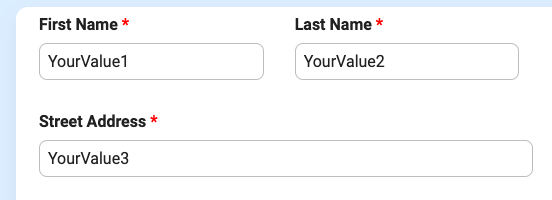
The link contains placeholder values like “YourValue12” that get replaced with the actual values or pipe codes. If you don’t want to pre-populate all the fields (like the approve/deny question), edit the URL in the browser’s address bar to remove that variable.
Once the URL pre-fills all the fields with the placeholders, copy the URL and paste into the request form’s Notification message box. Next, the placeholder values get replaced with the pipe codes for the request form fields that you want to pre-fill. For example, click the Show Pipe codes button and find the code for the “name” field. Locate the placeholder in the link that matches the approval form’s “name” field and replace it with the copied pipe code. Continue until all the placeholder fields are replaced.