Passing Workflow Data to the Final Document

Formsite’s powerful Workflow functions let form owners pass data from one form to another through an emailed link. This feature is essential for many processes like approvals and any other arrangement that requires input from more than one person. A common behavior is to collect all Workflow data from each step into the final result as a record or receipt.
For example, a typical approval process looks like this:
- The employee completes the form and submits their time-off request.
- An email goes to the Supervisor that contains the request details. Included in the email is the Workflow link that passes the request data into the 2nd form.
- When the Supervisor reviews and approves the request, another email goes to HR with another Workflow link.
- Once the HR department approves the request, the system creates the final document containing the complete data.
Workflow Overview
Workflow is the ability to create a Workflow Link that connects one form’s fields to another form’s fields through an emailed link. The email sends from the 1st form, then the link opens the 2nd form with the 1st form’s answers when clicked. See our support site for the complete documentation on setting up and working with Workflow.
Passing Workflow Data
Passing the data from form 1 to form 2 is straightforward by mapping the form 1 fields to identical fields in form 2. If the approval parties need to only see a subset of answers, however, passing the data to the final document needs some planning.
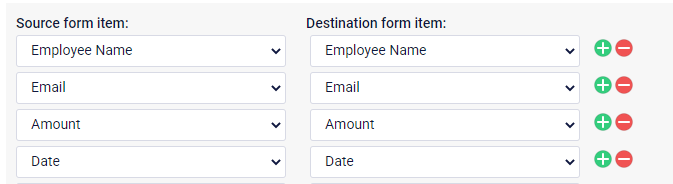
For example, if the Supervisor provides the first approval and HR only needs to confirm the employee’s time-off status, the HR version only needs a small amount of data.
Hidden Fields
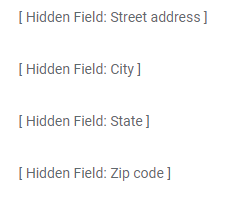
The way to pass data through a Workflow step without needing to show it on the form uses Hidden Field items. By replacing the items on the HR Workflow step with Hidden Field items, the data stays intact but hidden from view to provide a simpler approval step.
Use the form editor to replace each item on the HR form with a Hidden Field item labeled with the same label, then mapping the items in the Workflow link is easy.
Test the Workflow from the beginning to verify all items and that they appear in the final document. For those who use Results Docs, mapping Hidden Field items is identical to mapping Short Answer items.