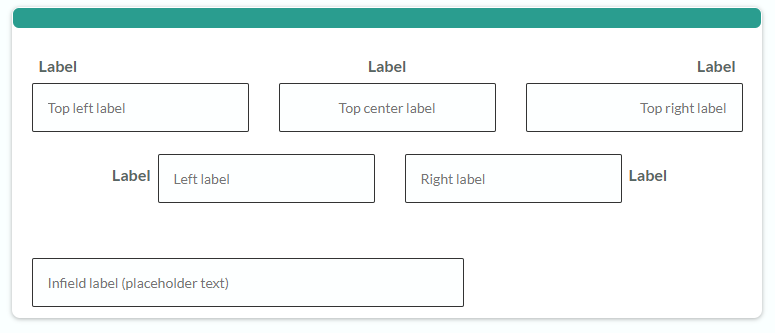Email Address Verification with Notifications
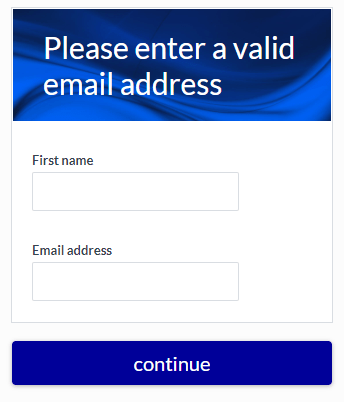 Verifying the customer information can pose a problem for form owners. Many forms need valid email addresses and other contact information to successfully create the customer record. Email address verification serves as a fast and reliable method to verify the identity of the customer.
Verifying the customer information can pose a problem for form owners. Many forms need valid email addresses and other contact information to successfully create the customer record. Email address verification serves as a fast and reliable method to verify the identity of the customer.
Some systems allow for real-time lookups to verify information, though Formsite has no built-in method for using these systems. The most effective method for verifying information is through email Notifications.
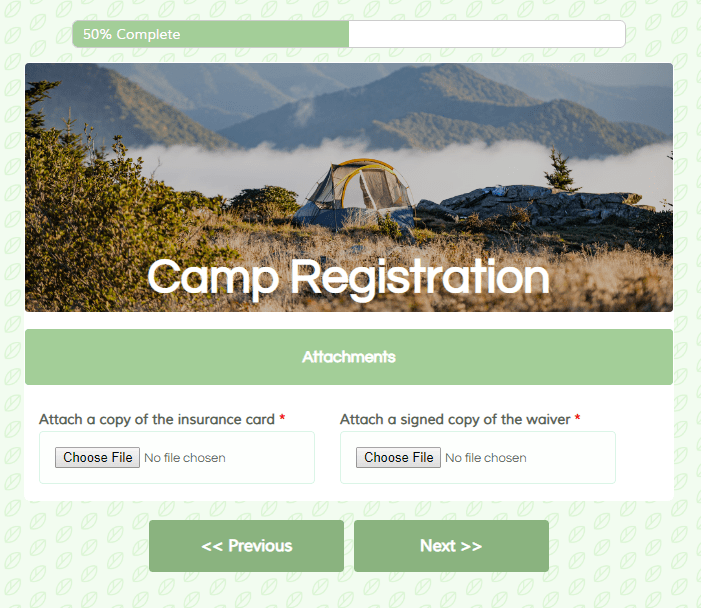
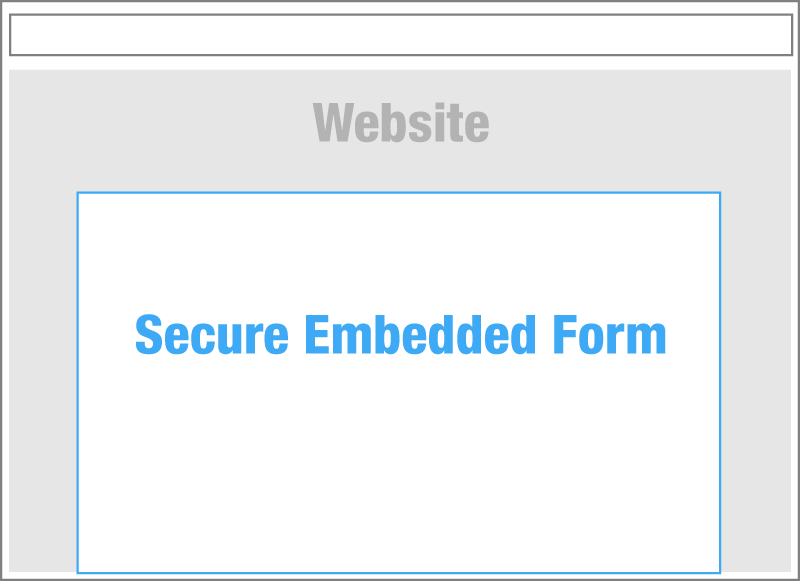
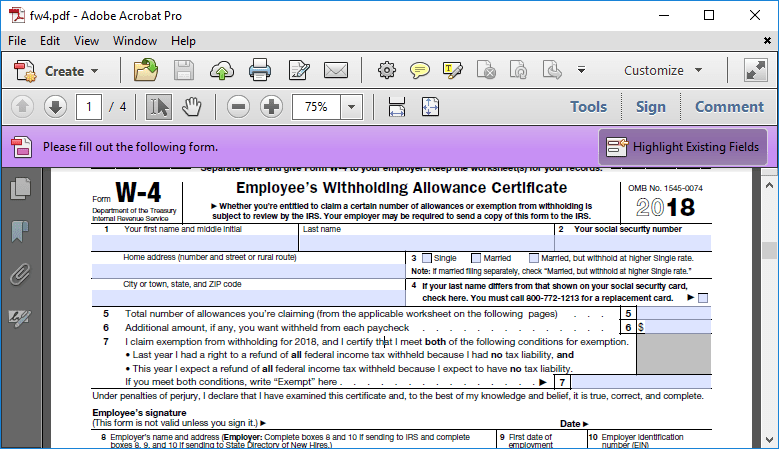
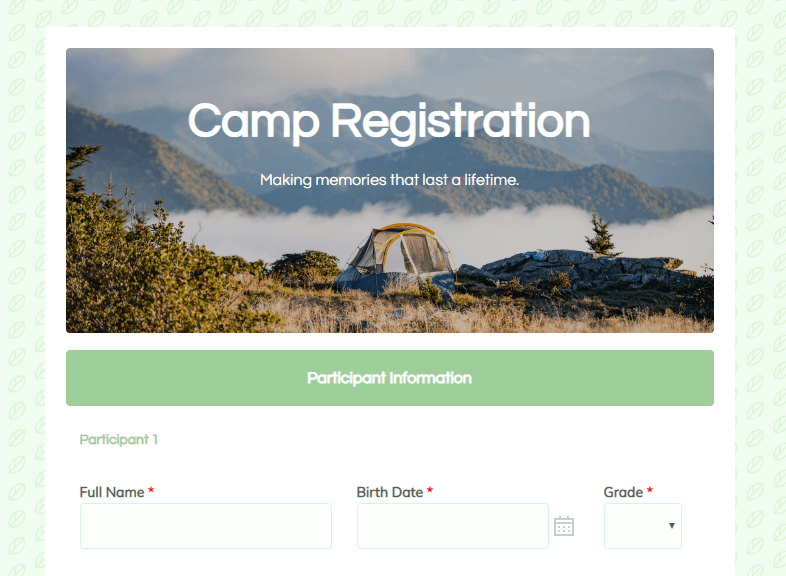
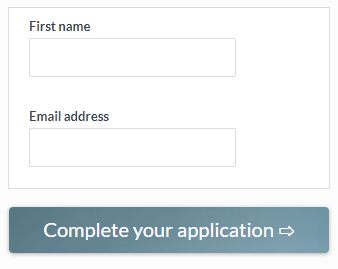 Formsite forms come with many automated tasks that make building online forms easy. The submit button, for example, automatically appears when needed and shows ‘previous’ and ‘next’ labels for
Formsite forms come with many automated tasks that make building online forms easy. The submit button, for example, automatically appears when needed and shows ‘previous’ and ‘next’ labels for 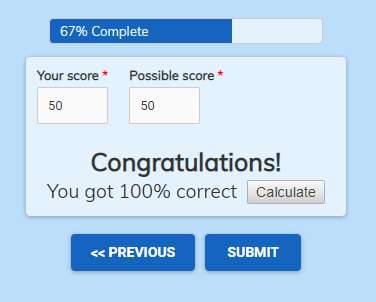 The
The 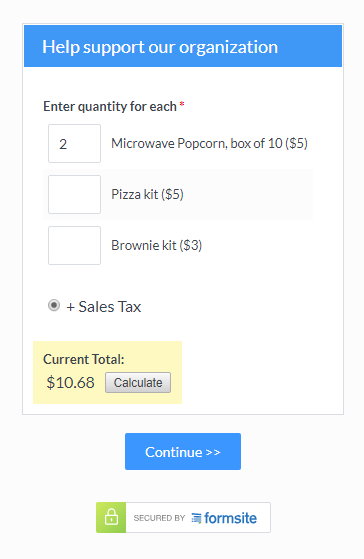 The basic order form items include:
The basic order form items include: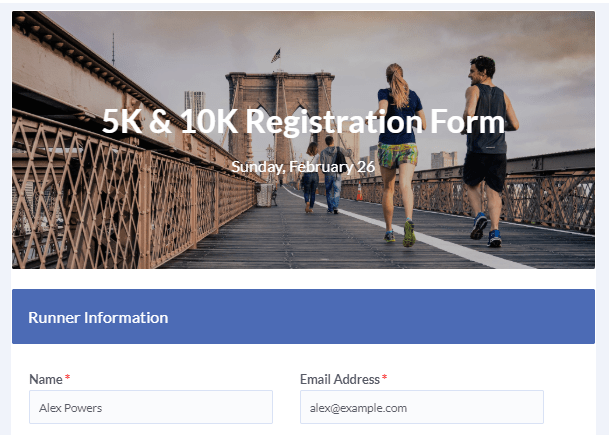 Using the prePopulate value in the form’s embed code lets form owners pre-populate the embedded forms. A
Using the prePopulate value in the form’s embed code lets form owners pre-populate the embedded forms. A