Page Rules Tips, How-to, and Troubleshooting
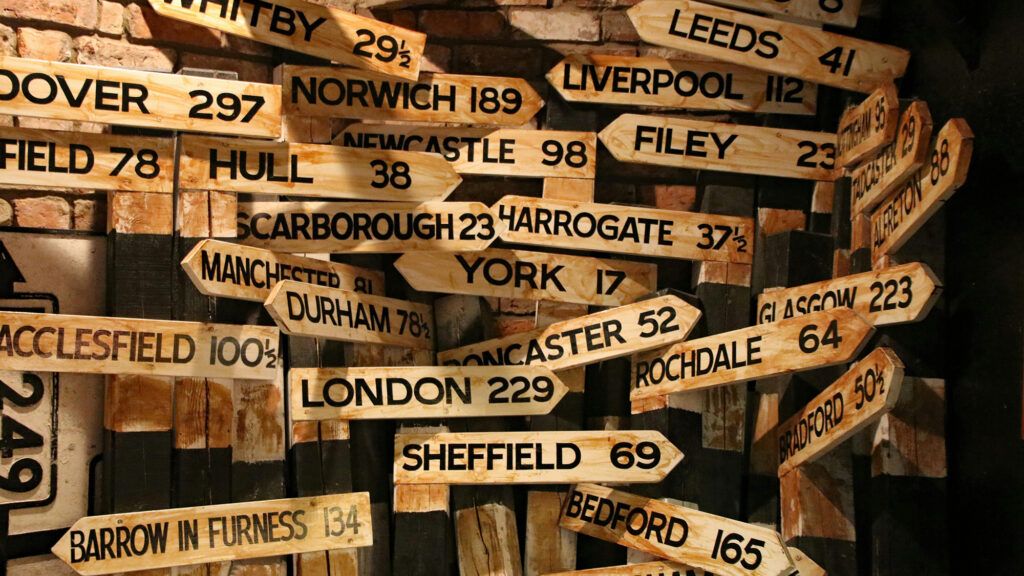
Formsite’s Page Rules give form owners ways to build smart online forms with logic. Page Rules trigger after each page of the form and direct visitors to following pages or Success Pages. The Page Rules have some small differences from Item Rules, which allow for showing and hiding individual items. Read more for Page Rules tips and how to maximize their usefulness.
Page Rules Tips for Form Owners
Most questions about Page Rules get resolved with this short list of tips:
- The number one tip for working with Page Rules is that they only apply to the page where they appear. For example, a Page Rule after page 1 will not affect page 2 or later pages. The rules apply to only one page.
- The next most common tip is to order the Page Rules in the right order. The first rule that returns a TRUE condition triggers its action, so the sequence is critical for correct behavior.
For example, these Page Rules in a different order would not allow for registering more students:
After page 1 skip to page 4 if the question "Register more students?" is "No"
After page 1 skip to the Success Page always
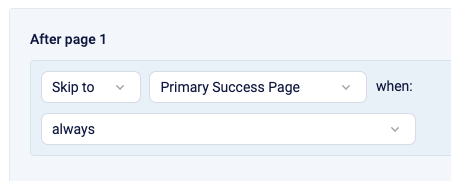
Since the first rule appears first, the system evaluates that rule first. If the “Register more students?” item receives an answer of “No”, that rule gets triggered. That means that all following rules for that page get ignored when that rule triggers.
If the answer to the “Register more” question is not “No”, the rule is not triggered and the next rule gets evaluated. These two tips represent most of the questions around Page Rules.
More Ideas for Rules
Page Rules direct visitors to Success Pages, so one tip is to use multiple Success Pages and use rules to display the correct one. Combined with the Success Page Redirect URL format, form owners can make forms part of a complex and smart process.
For Page Rules that require more complex logic, a previous article covers how to use with Hidden Field items as triggers. Item Rules have more combinations and comparisons so use those to show or hide a Hidden Field item. Then the Page Rules can check those Hidden Field items’ values to trigger their actions.
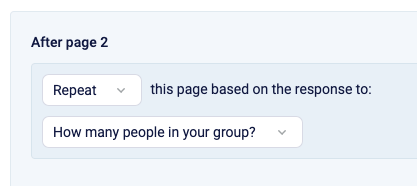
The Repeating Page Rule allows for repeating entire pages when needed. See the documentation page about Rules for more information about working with repeating pages.