Order Review Page: How to Customize & Other Tips
Formsite order forms give form builders many powerful tools for accepting orders and payments. A feature of our system is the automatic Order Review page that is added to the end of every order form that displays the order details and the payment methods set up by the form owner.
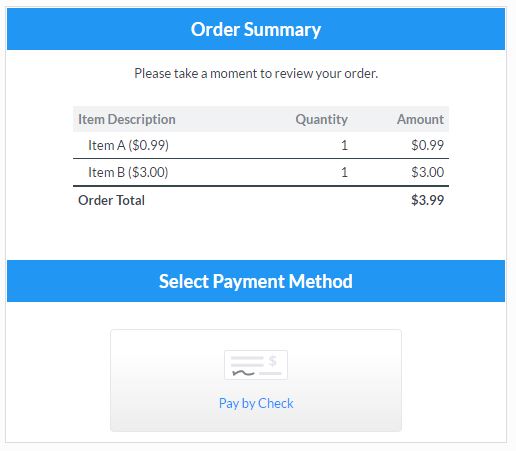
The Order Review page is a common source of questions like:
- How do I modify the order summary table?
- Can I modify the order items and quantities?
- How do I add content to the order summary page?
- How do I skip the order summary page?
Important Facts About Order Security
![]() Collecting orders and payments requires an accurate and secure method of tracking the order details. With that in mind, we do not allow direct editing of the order review page in most places.
Collecting orders and payments requires an accurate and secure method of tracking the order details. With that in mind, we do not allow direct editing of the order review page in most places.
The order summary table, for example, reflects the form items and prices and is not able to be modified in the order review page. If there are places where the item or quantity is incorrect, the form itself will need to be edited to correct the order.
Editable Areas of the Order Review Page
- System text: Virtually all system text can be modified on your form’s Form Settings -> Custom Text page. This includes areas like the order summary table title, sub-total text, currency symbol, etc.
- Payment instructions: The Form Settings -> Custom Text page also lets you customize the order options and instructions text.
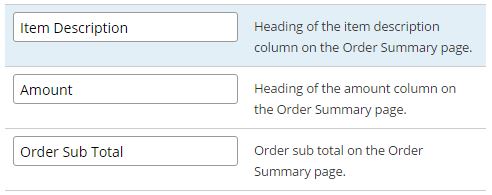
Styling
The colors and styles of the order review page use the same style settings as the rest of the form, and you can modify those on your form’s Style pages.
The payment method images and colors are not currently able to be modified.
Skipping the Order Review
There are times when form builders want to use the order form items but not show the order review page. For example, forms that are used to calculate an order total but not process a payment.
The system automatically adds the order review page after the last page of the form, so skipping that page is done by tricking the system:
- Add a Page Break item to the very bottom of your form
- Go to the form’s Rules page
- Create a page rule after the next-to-last page of your form
- Set the page rule to skip to the success page always
This will cause your form to be ended early yet still appear as complete in your results table.