Order Form Items Breakdown & When to Use Each
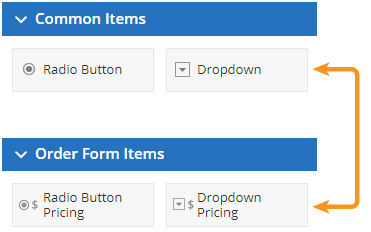 Creating order forms is a popular need for Formsite customers, whether to collect event fees, sell products, or process any kind of payment. Using the correct form items in a new order form is essential for making a form that works as intended. For example, there is a difference between the Dropdown item from the Common Items area and the Dropdown Pricing item from the Order Form Items area. Order form items provide form owners with the tools needed to build efficient and accurate orders.
Creating order forms is a popular need for Formsite customers, whether to collect event fees, sell products, or process any kind of payment. Using the correct form items in a new order form is essential for making a form that works as intended. For example, there is a difference between the Dropdown item from the Common Items area and the Dropdown Pricing item from the Order Form Items area. Order form items provide form owners with the tools needed to build efficient and accurate orders.
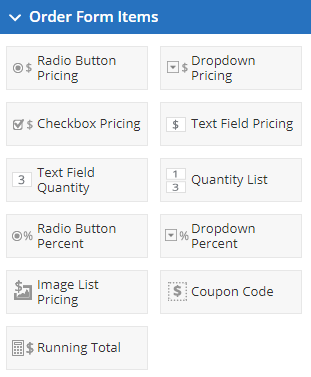 Pricing items
Pricing items
- Radio Button Pricing
- Dropdown Pricing
- Checkbox Pricing
- Text Field Pricing
- Image List Pricing
The pricing items act just like the regular items with the added setting to include prices for each choice. For example, the Radio Button Pricing and Dropdown Pricing items allow the visitor to choose a single choice, just like the regular Radio Button and Dropdown items. The pricing items will also collect the indicated prices and automatically add them to the order total.
The Checkbox Pricing item allows multiple selections just like the Checkbox item, and the Text Field Pricing accepts a currency value.
The Image List Pricing item allows for adding images to each choice to provide an easy catalog view. As with the regular Image List item and Image item, images are added to the Image List Pricing item by adding the images’ URLs to the choices.
The Image List Pricing item automatically switches between radio buttons and checkboxes according to the Selection limits setting. A max setting of 1 will cause the form to display radio buttons, while any value over 1 will display checkboxes.
Each Pricing item includes a setting to ‘exclude from percentage calculation’, which indicates whether to include the item in a percentage calculation, such as a tax or discount. Shipping and handling charges are examples that may not want to be included in a tax calculation.
Quantity items
- Text Field Quantity
- Quantity List
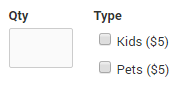 The quantity items are used to allow ordering more than a single item. The Text Field Quantity item is used in conjunction with a pricing item and works only when it appears immediately before the item.
The quantity items are used to allow ordering more than a single item. The Text Field Quantity item is used in conjunction with a pricing item and works only when it appears immediately before the item.
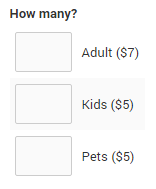 The Quantity List item is unique among the order form items in that it’s a combination of a quantity item + a pricing item. The Quantity List item combines the labels and cost of each selection along with an automatic quantity field, then displays them in a tidy list.
The Quantity List item is unique among the order form items in that it’s a combination of a quantity item + a pricing item. The Quantity List item combines the labels and cost of each selection along with an automatic quantity field, then displays them in a tidy list.
Percent items
- Radio Button Percent
- Dropdown Percent
The Radio Button Percent and Dropdown Percent items work exactly the same and the only difference is how it looks. Both items allow for selecting a single choice and the percentage used to adjust the order total.
The percent items contain the choice text and the value for each, along with the choice of whether to apply an addition or deduction to the order total. Percent items apply tax or a percent surcharge, or a percentage discount to the entire order.
Refer to the Pricing items above to see how to exclude items from the percentage calculation if needed.
Coupon Code
The Coupon Code item allows for adding specific codes and the value to decrease the order total. The discount can be either a fixed amount (e.g., 10.00) or a percentage (e.g., .05).
Running Total
The Running Total is an optional order form item that displays the current order total.
Calculation items and Running Total items are not interchangeable: See when to use a Calculation item.
If you want to see sample forms, take a look at our online order form examples.