Notification Logic Rules for Sending Email

Formsite forms use Rules to show and hide items, page navigation, and for sending Notification emails. Notification logic gives form owners the tools for sending custom messages based on answers in the form result. See how to set up Notifications with conditional logic for targeted emails.
Notification Logic
The Notification’s settings tells the system when to send emails. Choosing the best method depends on the form’s construction and needed conditions. Some examples include:
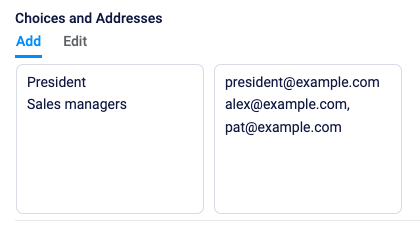
Email Routing items let form owners assign email addresses to choices for multi-select items. Choosing the routing item as the Notification’s To field lets the form owner create a single Notification to send to the chosen recipient.
Conditional Logic gives form owners ways to set logic rules on individual Notification emails. These settings include settings for form answers and whether to send after the submission, payment, or results update.
Send After Successful Payment
The timing of the Notification emails occurs as soon as the form gets submitted, which is the same as clicking a payment button. That means the default behavior is to:
- Complete form
- View Order Summary page
- Click the payment button
- Send Notification
- Receive payment status update
That means the result shows an incomplete payment in the default Notification at all times. Many form owners prefer to only receive Notifications when the payment is successful, so setting the logic works for that.
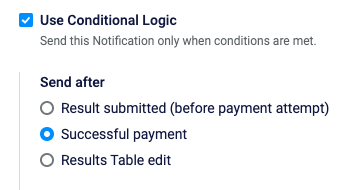
Click the Notification’s Conditional Logic option, then choose the setting to send after successful payment. That delays the Notification until after the payment status returns from the payment processor. That also means that results that remain incomplete never send the Notification emails.
No Rules need to go with the “successful payment” method, though it’s possible to create more complex conditions if needed.
Send After Results Table Edit
This condition lets form owners set up Notifications that send after updating the result. If the form contains Admin items for approval status or processing messages, for example. These forms allow external access to view and update the results.
The ‘after Results Table edit’ also applies to results updated from a Results Report. Some accounts have Sub-users who can edit and update results from inside the Formsite account. Reports are perfect for only allowing access to updating results and not the form editor, integration settings, etc.