Notification Formats and Choosing the Right One

Notifications are emails sent by Formsite after every new form result gets successfully created. Form owners send emails for many reasons and the Notification formats vary depending on the desired outcome. Example Notifications include:
- Auto-reply to the form visitor with next steps or confirmation of receipt
- Email the result data to the form owner or responsible department
- Results backup for insurance against accidental deletion
- Workflow links to pass data between forms
- Acknowledgement of successful payment
Personalized Notification Messages
Formsite’s Notifications allow the form owner flexibility in the type and method of sending data. The most basic format lets form owners set up a single message to every recipient. Entering the message into the Notification’s Message box sends that same message with every email sent.
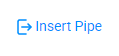
Customization of the message works by using the Piping codes for the form items. For example, to add the form visitor’s first name to the message, we use the Pipe code for the form item that collects that value. Clicking the “insert pipe” link shows the list of form items and their unique code, and the form owner simply copy/pastes the code where the name should appear.
Pro tip: Piping non-required items means blank answers may occur. If that’s the case, use the “?” modifier to set default text for blank answers. See more about working with Pipe codes on our documentation page.
Available Notification Formats
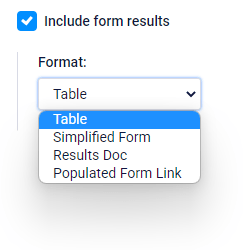
Besides to the email message, the result format allows the form owner options for sending data. The formats currently available are:
Table
The Table format is the easiest format to read the results with the question on the left side and the answers on the right. The system only sends questions and answers that appear in the result so no blanks get sent. Further customization is possible using Results Views to let form owners add and remove questions to the result data.
Simplified Form
The Simplified Form format applies basic formatting to provide a context to the result answers. Basically that means that the form elements get drawn as HTML-friendly objects that appear in the email. Since the actual form cannot display in the email, this is a way we show the form and the various form items as email elements.
Results Doc
The Results Docs let form owners set up PDF or Word documents that send as attachments to the Notification email. These documents are either PDF versions of the Table format, PDF or Word files merged with template files, or Custom PDF documents designed in the Formsite account. Each of the Results Docs formats is also available for manually downloading from the Results Table and the Results -> Export pages.
Populated Form Link
This format sends a link to the recipient that displays the actual form with the answers selected and inserted in the fields. Even though the form items are the same as the form, this format only displays the answers and does not allow for changing any saved data.