Form Stats, Enabled Integrations, File Space and More

Formsite forms give form builders ways to customize the functionality to suit their needs. Functions like sending results to Google or Microsoft OneDrive, collecting payments, and receiving uploaded files. Over time, managing what forms connect to which services becomes more important and harder to remember. The My Forms list shows form stats and makes sorting the list of forms much easier.
The Form Stats
By default, the My Forms list shows the forms contained in the account and their basic information:
- Form name
- Results
- Daily Results
- Modified date
The Results column shows how many results that form contains, as well as the total allowed. The number of allowed results per form uses the service level limits or the custom limit from the form’s Form Settings -> Open/Close page.
As a refresher, every time the form collects a new submission it creates a row in the Results Table, and every row counts as a separate result. The results per form limit counts each row in the Results Table and stops collecting new ones when reaching the limit. Form owners can export results at any time from the Results -> Export page then delete them to stay under the limit.
The Daily Results column in the My Forms list shows how many results collected today, which helps to identify active forms. The Modified column shows the date of the last form modification, which also helps to identify forms with recent edits.
Custom Form Stats
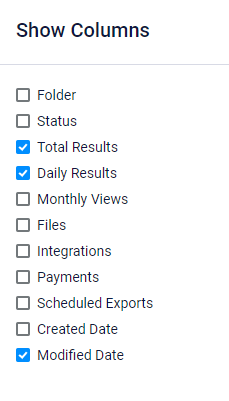
The My Forms list uses the show/hide columns button at the top of the list to customize which stats show for each form. Available columns are:
- Folder
- Status
- Total Results (default)
- Daily Results (default)
- Monthly Views
- Files
- Integrations
- Payments
- Scheduled Exports
- Created Date
- Modified Date (default)
Check the box next to the column to enable that statistic, then each form in the list shows its value. For example, checking the Files column shows the total disk size taken by files uploaded by all that form’s results. That column is useful when identifying what forms use the most disk space. Form owners can then export the attachments and delete them to reduce the amount of disk space used by the account.
Other useful columns are the Integrations and Payments columns. Enabling these columns show any enabled integrations or payment processors for the forms, which allows for quickly finding forms.
Sorting Forms
The My Forms list allows for sorting each column, also. For example, to see all forms with a specific integration enabled, simply click the heading for the Integrations column to sort in alphabetical order.
The system attempts to keep the last-used sort settings to allow account holders to use their preferred settings. Selected columns and the sorting preferences let primary owners and Sub-users view the forms list in the most useful way.