Filtering Completed Payments for Notifications, Exports & More
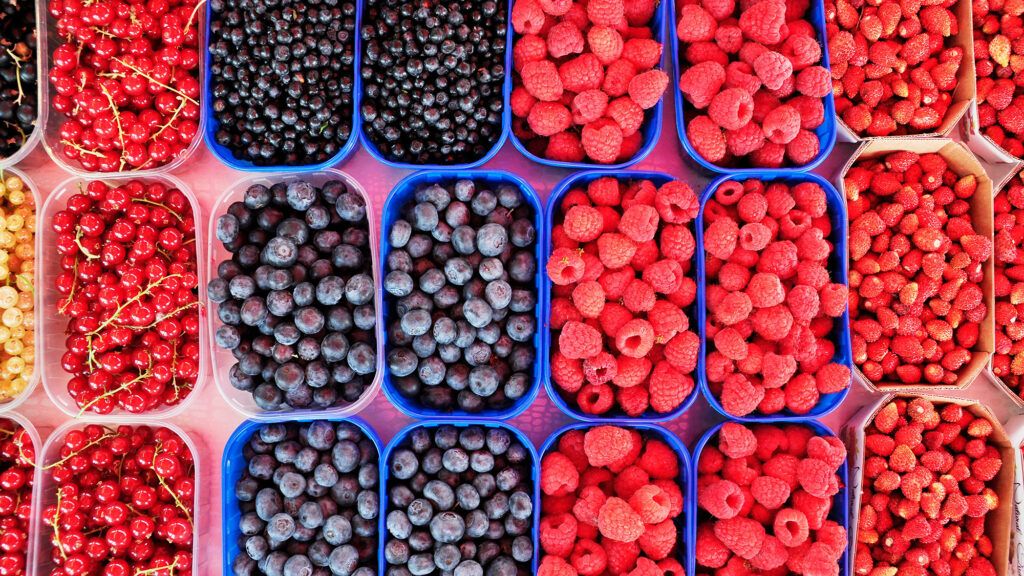
Formsite form owners who collect payments often find that some visitors do not complete the payments. Filtering completed payments lets form owners receive only those results with successful payments. Use with Workflow, Notifications, exporting, and most integrations to trim invalid results.
Filtering Completed Payments
The primary method for filtering results uses the Results -> Results Filter settings. Results Filters let account owners set conditions for when to include each result. The conditions allow for specific answers or non-answers, and combinations of answers.
Creating Results Filters starts on the Results -> Results Filters page. That page lists any existing filters that the form owner can use as a setting or to apply to the Results Table immediately. To create a filter for the payment status:
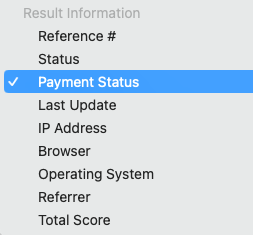
- Go to Results -> Results Filters and click the “New Results Filter” button
- Give the Filter a name, then click the Rules dropdown and select Payment Status
- Choose the Paid status and click Save
The new Results Filter is now available wherever the result appears, such as:
- Exporting
- Results Reports
- Analytics
- Integrations
Notification Emails for Payments
Notifications contain their own conditional logic rules separate from the Results Filters. Notifications send by default immediately after submitting the form. For order forms, that happens when clicking the payment button on the Order Summary page. If the Notification contains the default settings, the payment status reports as ‘incomplete’.
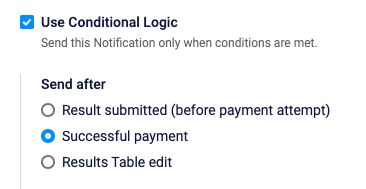
To delay the email to send after the successful payment, enable the Notification’s conditional logic. The “Send after” setting contains the setting to send after the successful payment. That means that the visitor clicks the payment button to submit the form, and the result receives a ‘complete’ Status. The visitor sees the enabled payment processor options and completes the payment transaction.
When the payment processor updates the payment to ‘complete’, the Notification’s logic triggers.