Working with File Attachments in Online Forms

Formsite forms let visitors submit attached files using the File Upload item included in your form. File attachments save in the form’s Results Table and clicking the link lets form owners view and download them. See how Formsite gives form owners options for working with uploaded files that help with organization and tracking.
Send as Email File Attachments
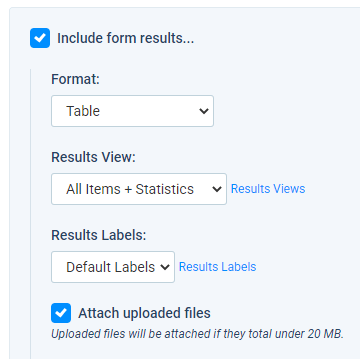
The most popular option is to send the uploaded files as a Notification email attachment. As bandwidth becomes more available and more people work remotely, file sizes for email attachments have increased, also. The previous rule of thumb was to keep individual email sizes under 5mb. Keeping files small help to avoid spam filters and filling the recipients’ mailboxes.
With smartphones creating photos and videos larger than 5mb, most email services have responded by increasing support for larger messages. Formsite originally limited email sizes to 5mb and currently allows emails up to 20mb per message.
The 20mb limit measures the email message plus any attached files, including the Results Doc if it’s used. For example, if the form owner uses a Merged PDF Results Doc and the template is 5mb, that means that every email would send the 5mb document plus any attachments.
To send uploaded files as attachments, go to the Form Settings -> Notifications page and create or edit an existing Notification. Then check the setting under Include form results to Attach uploaded files.
Send a Copy to a Cloud Storage Service
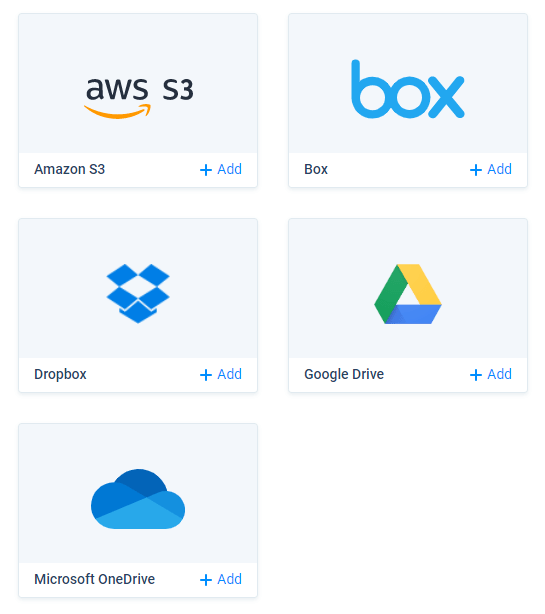
Another popular option is to use one of the integrations with a cloud storage service to send a copy of every uploaded file. These services are currently:
These services let form owners send copies of every uploaded file to a folder in their account. To set up the cloud storage integrations, go to the form’s Form Settings -> Integrations page and click the integration, then follow the instructions to allow Formsite access.
The settings pages include settings for customizing the destination folder and file name, as well as using Results Filters and Views to control which files get sent. For example, a Results Filter can check the other answers in the result to tell the system whether to send the file or not. Read more about using the Results Filter for real-time conditional logic.
Bulk Export File Attachments from Results
Another option for working with attached files is to export all files at one time. The bulk export function at each form’s Results -> Export -> Attachments page lets form owners export all files in all results for that form. Use the date filter to only export those within a specific date range and use a Results Filter for other logic rules.
Include Images in Custom PDF
A recent addition to the Results Docs features is the Custom PDF format that includes a special pipe code for image files. The Custom PDF format is the only PDF format that can display uploaded image files as part of the document. The Table PDF and Merged PDF/Docx formats have the ability to show links to attached files, but not display the images in the actual document. See the documentation page and our previous article for tips and information about the Custom PDF format.