Email Routing Items for Setting Recipients for Each Choice

Formsite’s email Notifications send emails after each successful result. The recipients can come from the form by the visitor, or defined by the form owner. Sometimes an item with a list of answers has separate recipients for each choice. In that case, the email routing items let the form owner assign one or more addresses for each choice.
Email Routing Items
The email items allow the form owner to list one or more email addresses for each choice. Aside from that, the item types act the same as their common counterparts.
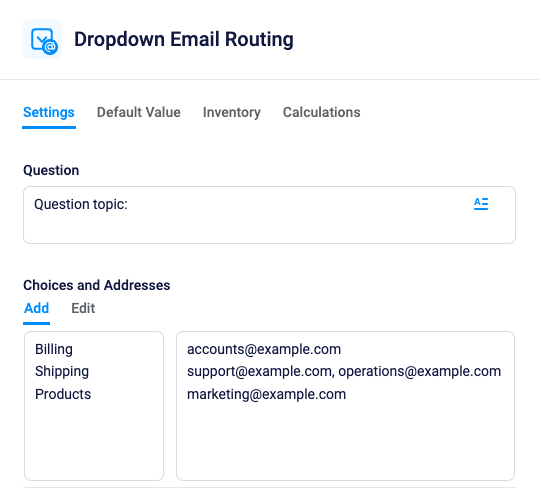
- Radio Button Email Routing items let the visitor select one answer only. Once answered, the item cannot be reset unless it contains a choice of ‘none’.
- Dropdown Email Routing items let the visitor select one answer only, but allows for resetting to no answer.
- Checkbox Email Routing items let the visitor check and uncheck multiple answers. In this case, all addresses listed in all checked choices receive the Notification.
Simplified Notifications
The primary benefit of Email Routing items is that the form uses the same single Notification for everyone listed in the item’s answers. That means that the addresses associated with each choice get used as the To recipients.
Forms that send to different recipients based on departments or type of result can use these items to simplify setup and management. If you find that you’re making copies of the same Notification and setting conditional logic, using Routing items may make them easier.
How it works
- Locate the items under the Email Items in the form editor
- Choose either the Radio Button, Dropdown, or Checkbox items depending on your needs
- Drag and drop the item into the form preview and enter the question and choices
- List the address or addresses separated with commas in each choice’s addresses box
- Choose the routing item in the Form Settings -> Notifications page as the Notification’s To field
- Test the form