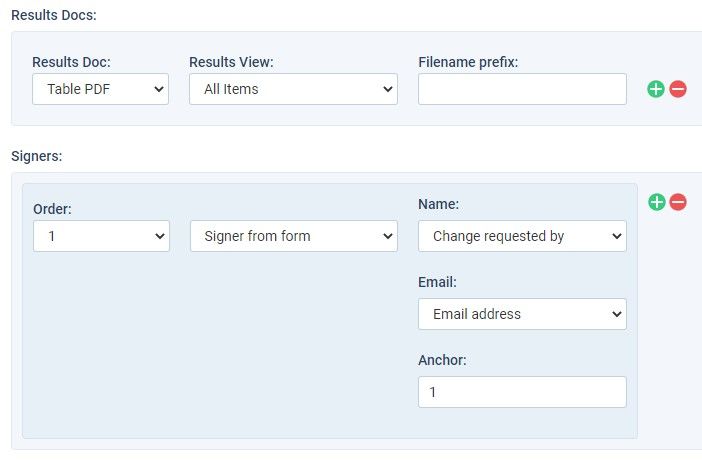Use DocuSign to Collect Signatures with Online Forms

Formsite has recently added a new DocuSign integration for collecting digital signatures easier. The new integration sends emails to each signer then collects secure signatures to save with the documents.
All kinds of documents needing initials and signatures can use the easy DocuSign integration. Some examples of forms that often use signatures include:
How to make DocuSign Documents
Setting up the form and integration lets form owners set every step of the signing process. The steps on the Form Settings -> Integrations page let the document owner request signatures or initials in the document.
- Each step shows as a signer number and up to 10 signers are available for each document. Form owners can set anchors in the Results Docs template to tell the system where to request each signature or initials. The form includes room for up to 5 separate Results Docs for each result, also.
- The setting to “request new eSignatures after Results Table edit” lets owners trigger the process after editing results. That allows for building recurring processes and changes to the original documents.
Integration steps
- After authorizing the integration, the owner sets whether to use the Production or Sandbox environment. The Sandbox is a place to test the settings without actually sending email or other expected actions. Use the Sandbox if you’re new to DocuSign or Formsite to see how everything works.
- The next decision involves using either the Results Docs from Formsite or a template in the DocuSign account. Both areas use similar functions and features so start with the Formsite Results Docs unless you already have a template in DocuSign.
- Set up each signer for each step of the process, using either a defined signer or one from the form. The form signers need an Email Address item to receive the email from DocuSign, and form owners choose any of the Email Address Items to supply them. For example, the Email Address item collects an address entered into the form. The Dropdown Email Routing item contains mapped email addresseses that allow one or more recipients per choice.
- The email subject and message boxes let form owners customize the email sent by DocuSign and support included data using pipe codes. For example, send the subject with the signer’s name to personalize the message.
- Complete the settings with a custom file name prefix or a Results Filter to trigger under specific conditions. View and submit the form to verify everything works as expected, then switch to Production if using the Sandbox.
For more information about the DocuSign integration and our tutorial video, visit the knowledgebase article.