Coupon Code Items for Order Form Discounts
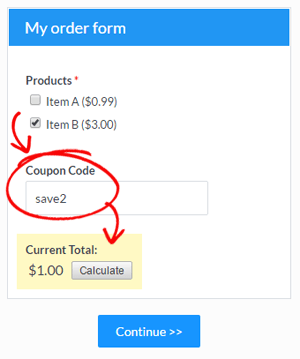 Order forms commonly have advanced calculation needs like adding tax, controlling inventory, or providing discounts, and it’s crucial that they’re easy to use and accurate. Providing discounts is an effective way to increase conversions and adding a Coupon Code item to your form makes it easy.
Order forms commonly have advanced calculation needs like adding tax, controlling inventory, or providing discounts, and it’s crucial that they’re easy to use and accurate. Providing discounts is an effective way to increase conversions and adding a Coupon Code item to your form makes it easy.
The basic use for the Coupon Code item is straightforward: Add the item to your form, then enter one or more text codes and their discount amount or percentage. Other settings and uses may not be as clear, such as:
- What about discounting only certain items?
- Can it do conditional discounts like require a minimum amount?
- Is there a one time use coupon option?
Coupon Code Basics
The Coupon Code item allows order form builders to assign active text phrases that apply either a dollar amount or percentage of the entire order total as a discount. There’s no way to combine both discount methods, however, so a choice must be made whether to use the fixed amount or percentage method.
Tips
- Fixed dollar amounts can be entered with or without the decimal point (10 is the same as 10.00)
- Percentage discounts must be written as a decimal (10% is written as 0.10, 25% is 0.25, etc.)
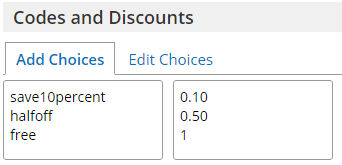
Excluding Charges
![]() There are times when a charge shouldn’t have the discount applied, such as tax or shipping charges. Those charges can be set to exclude from percentage calculations in the item’s edit window.
There are times when a charge shouldn’t have the discount applied, such as tax or shipping charges. Those charges can be set to exclude from percentage calculations in the item’s edit window.
Limit Code Use
Setting a coupon code to only allow a certain number of uses or even a 1-time use can be done by using the item’s Inventory settings. The same rules apply: Inventory compares the number set with the number of results in the form’s Results Table, so if you delete any results you should review your codes’ Inventory settings, too.
Use with Calculation item
The Calculation item is not part of the order form items so using with the Coupon Code item may result in unexpected timing. For example, if you’re calculating an order amount and using the Calculation item to include in the order total, the coupon code item will trigger before the calculation does.
One way around this is to use a Short Answer item instead of the Coupon Code item:
- Duplicate the Calculation item
- In the duplicate, edit the equation to apply the discount
- Go to the rules page and make rules on each Calculation item to show/hide based on the value entered into the Short Answer field