Copy an Integration Authorization from Another Form
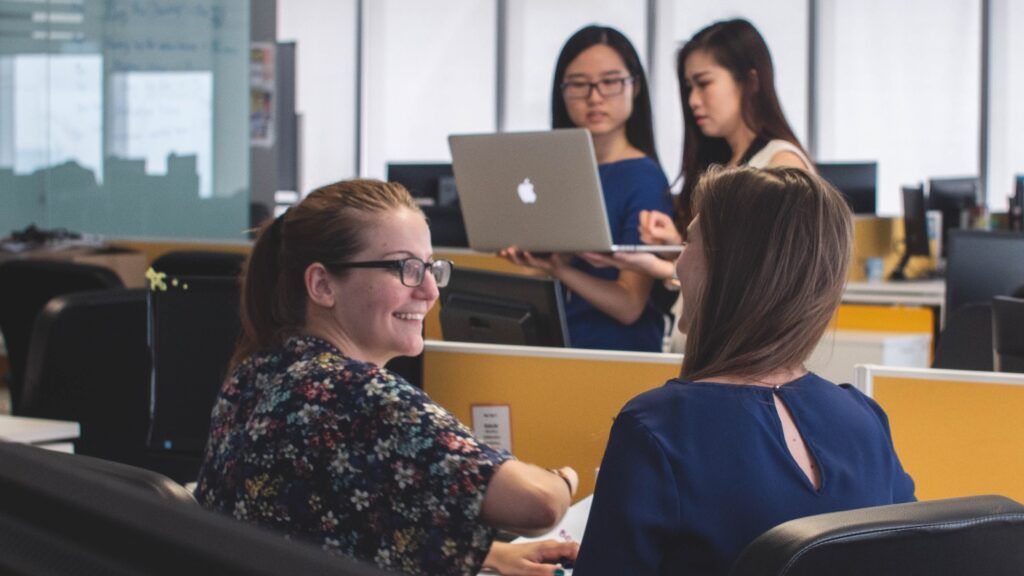
Form owners use Formsite’s integrations to send form answers to other services. Examples include collecting payments, sending Results Docs to cloud storage accounts, and sending to one of Zapier’s thousands of services. Many integrations need authorization with the other service, which can present problems. A new feature for Formsite integrations is the ability to copy an Integration authorization from another form.
What is a Token?
When enabling an integration, Formsite gets approval from the other service to send data to the destination account. That approval is in the form of a ‘token’, or a string of characters provided by the other service that they recognize as the approval.
This token is the key to authorizing our service to send data to their service and identifying the correct account. Without the token the integration doesn’t know which account to connect to or if it’s allowed.
One of the challenges of this system is the number of tokens the other service supplies. For example, Google limits the number of tokens for each account to 50 and any new tokens beyond that number will invalidate the oldest ones. Organizations with many accounts may have account holders with many forms, so that number can grow fast.
In other words, if I have 10 forms and I want to enable Google Sheets or Drive integrations on each one, I can click the link to allow the integrations and get 10 different tokens.
Copy an Integration Authorization Token
Since the token authorizes our service to use your account at their service, Formsite developed a way to use one token for many forms. I can connect all 10 of my forms to Google Sheets, Google Calendar AND Google Drive using a single token.
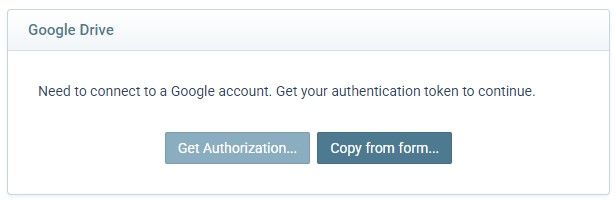
When you set up your form with the integration, the option to copy from another form appears. Click that option and choose the form whose token you want to copy. This function inserts a copy of the token for the new integration.