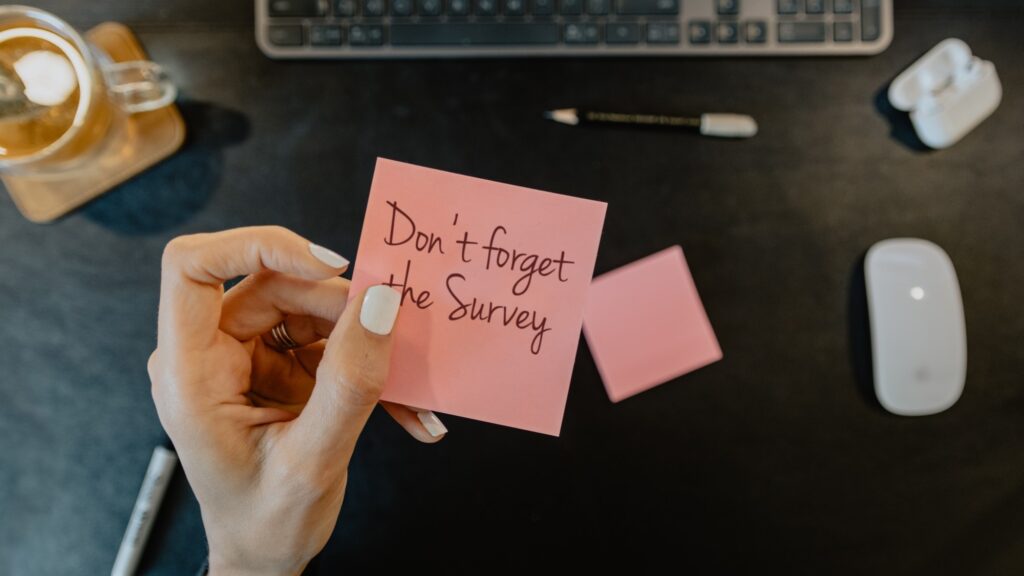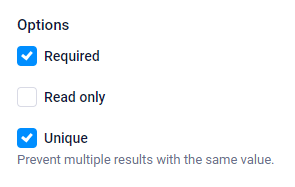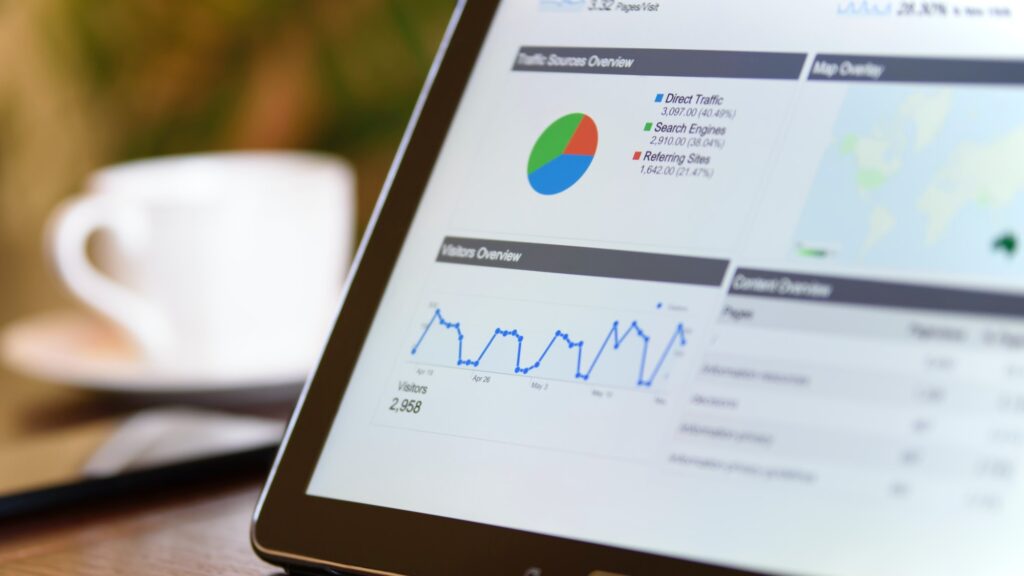Preview Link and Preview PDF for Review and Print
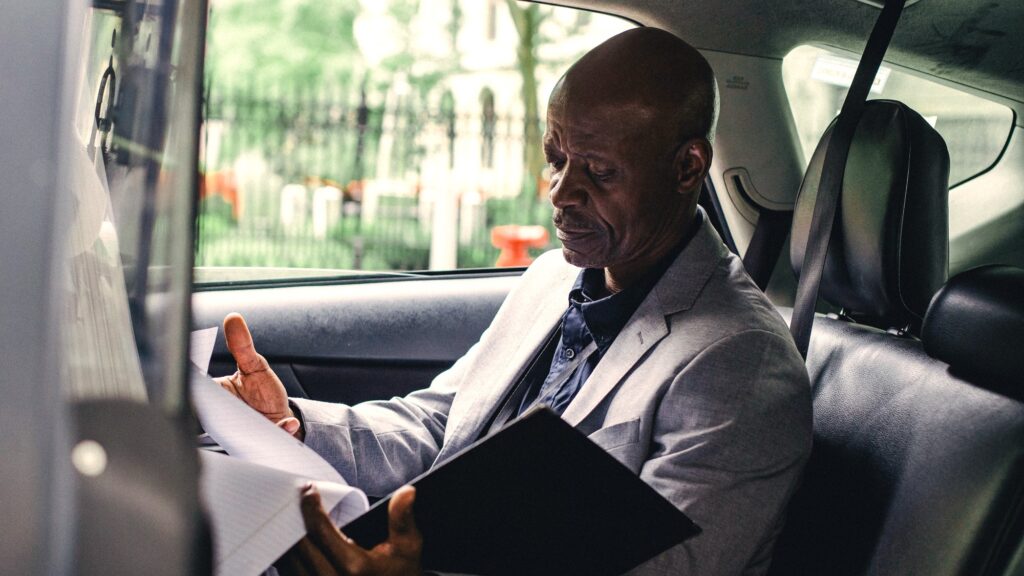
Formsite online form builder is fast and easy form building software for collecting information online. Some customers have asked for a way to save or print their forms for future reference or as a backup. As a result, forms now have a Preview Link on their Share pages that make printing and saving easy.
The Preview Link opens the form with all items and pages visible, which allows the viewer to see every item without having to complete the form. For Pro 2 and higher service levels, the Preview PDF creates a PDF version of the same thing.