Calendly Enhancements for Even Better Scheduling Forms

Formsite’s Calendly item lets form owners add scheduling features to their forms. Some built-in features include sending reminder emails and text messages, calendar links, and more. The newest update includes Calendly enhancements for more integration with the rest of the form.
Examples of new enhancements include:
- Saving the link to the scheduled appointment in the Results Table
- Ability to map fields from the form to the scheduling fields
- Allowing form owners to require scheduling an appointment
New Calendly Enhancements
A request from customers was to save the link to the appointment along with the result. The item now includes the link in the Results Table in a column labeled “Calendly”. This link is usable wherever result data appear, such as Notifications and Success Pages.
For example, form owners can include the link to the event in a Notification email with instructions to keep until after the appointment. Another use would be as an archive of past events that would appear in exported results.
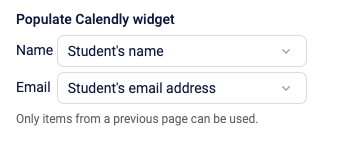
Another feature included in this update is the ability to map from previous form fields, like piping. Since pipe codes are specific to Formsite forms, using them in Calendly forms isn’t possible. The newly-developed mapping feature provides a way to pass answers from fields on previous pages.
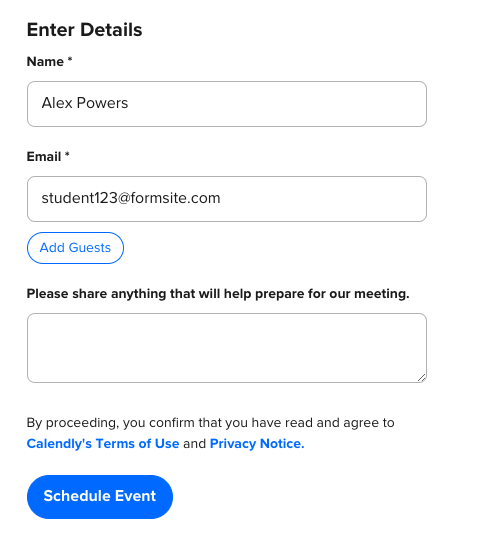
How it works:
- Create the event in the Calendly account, then copy the link provided
- Add the Calendly item to the form in the Formsite form editor
- Paste the link into the Event Link field, then click the Advanced Settings link
- The “Populate Calendly widget” settings appear with Dropdowns for mapping previous fields.
Note that just like piping, the source fields must be on a previous page. Choosing a source field to populate the widget lets form owners use already-entered data in the appointment scheduler.
Require Scheduling
The final enhancement includes the ability to make a successful scheduling required. By checking the Required setting, the form visitor must complete the scheduling form to submit the form. An example of how to use the required setting is to add a Checkbox item asking if they would like to schedule an appointment. Then the required Calendly item can contain a rule to show the item when it’s checked.