Auto-reply Email, Opt-in & Other Notification Tips
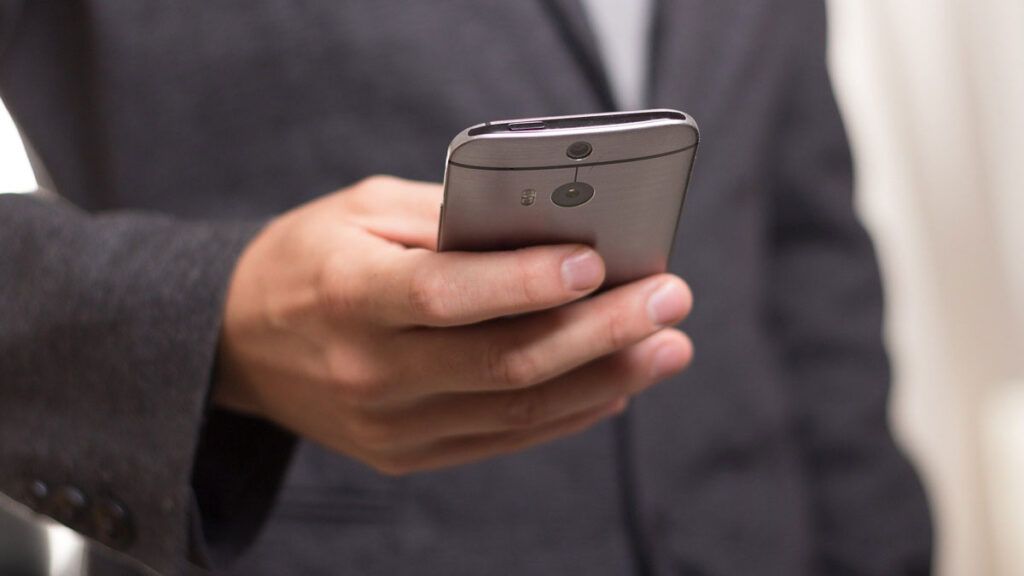
Formsite form owners use online forms to collect results and securely store the answers in the Results Table. After saving the result data, form owners can choose to trigger integrations or send Notification emails. Notifications can contain results data, as with a receipt, and custom messages, as with an auto-reply.
The most useful auto-reply emails contain essential information, not just a thank-you. Unfortunately many online transactions send unuseful auto-replies that cause problems.
Automated reply problems
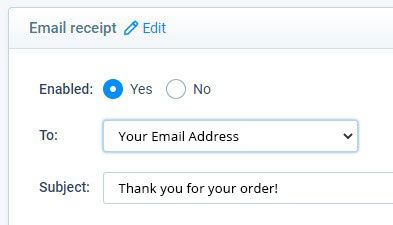
Spam complaints. Anyone with an email address knows about spam and the constant battle against malicious email. Unfortunately, email clients lump all unwanted email under the ‘spam’ category. That leaves no room for clarification for people who just don’t want to be on a mailing list.
The most common result for sending an auto-reply with no useful information is a spam complaint. Marking an email as spam causes the email program to recognize future emails from the sender and potentially block them from the inbox.
If enough recipients mark emails from the same sender as spam, large email systems like Gmail or Microsoft can block the sender’s emails everywhere. That’s why the spam reputation for legitimate senders needs to be continuously monitored for any bad marks.
How to make a useful auto-reply
- Establish an email privacy policy and include it on every form. Large organizations can have detailed legal text on their websites, but individuals can make it simple. A single line in the footer stating “We care about your privacy and never sell or share your personal information” is enough.
- Let recipients opt in or out of your email program. Add a Checkbox item to the form with a single choice of “Please include me in future emails”. Then set up the Notification’s Conditional Logic to only send when the result contains that Checkbox. That ensures that the recipient agrees to receive the email. It’s important to not automatically check the option, also. The visitor must actually check the box to provide the opt in. Privacy organizations specifically call out the practice of auto-checking the opt-in as unacceptable.
- Include useful information in the email, whether it’s a receipt for their records or information specific to their form result. The more personalized the message is, the more useful the recipient will see the message and less likely to mark as spam. Use pipe codes to include answers in the result like their name, for example.
- Consider using a Success Page instead. If coming up with useful information proves to be difficult, you may be able to use a Success Page to display your ‘thank you’ message instead. Form owners can create multiple Success Pages with different messages and use Rules to display the proper one after each successful result.