Folders for Organizing Forms & Fast Workflow Access
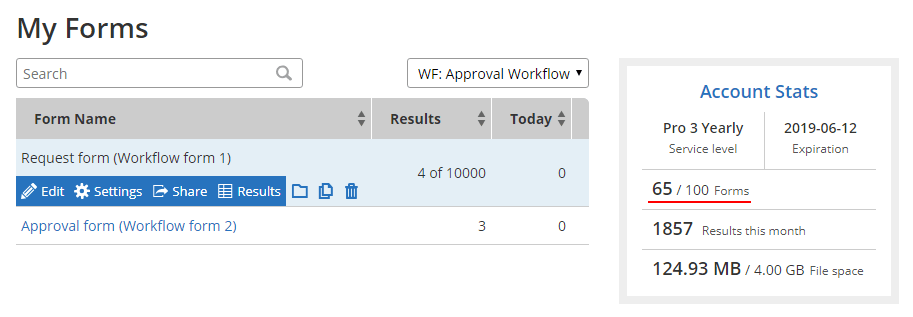
Formsite account owners with many forms can take advantage of the Folders feature to enhance form organization. Located in the My Forms page, the Folder dropdown lets account owners group forms into virtual directories for fast location.
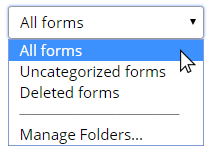 The default folder settings shows 3 folders:
The default folder settings shows 3 folders:
- All forms
- Uncategorized forms
- Deleted forms
Along with the default folder settings appears a link to Manage folders, allowing owners to create and manage folders and forms within. Additionally, the folder features include automated Workflow support and custom folder tools.
 Formsite order forms allow form owners to sell products and services and
Formsite order forms allow form owners to sell products and services and 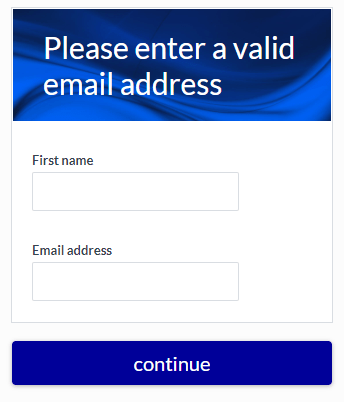 Verifying the customer information can pose a problem for form owners. Many forms need valid email addresses and other contact information to successfully create the customer record. Email address verification serves as a fast and reliable method to verify the identity of the customer.
Verifying the customer information can pose a problem for form owners. Many forms need valid email addresses and other contact information to successfully create the customer record. Email address verification serves as a fast and reliable method to verify the identity of the customer.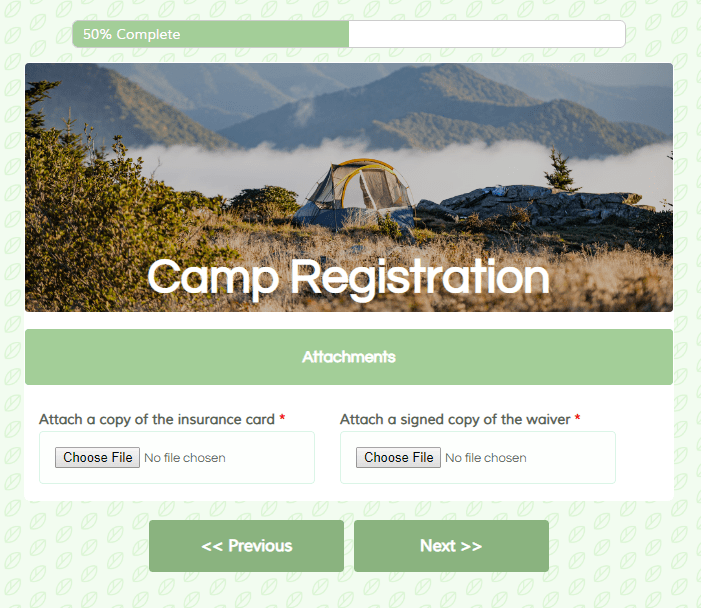
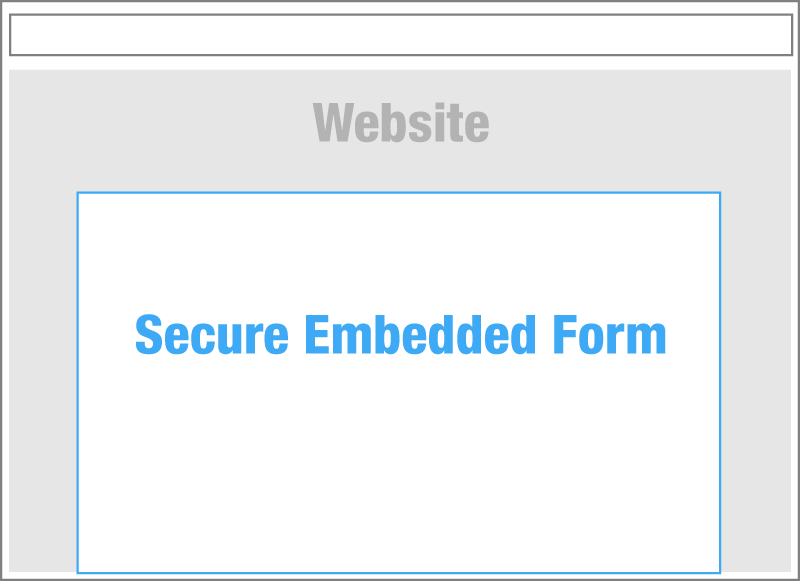
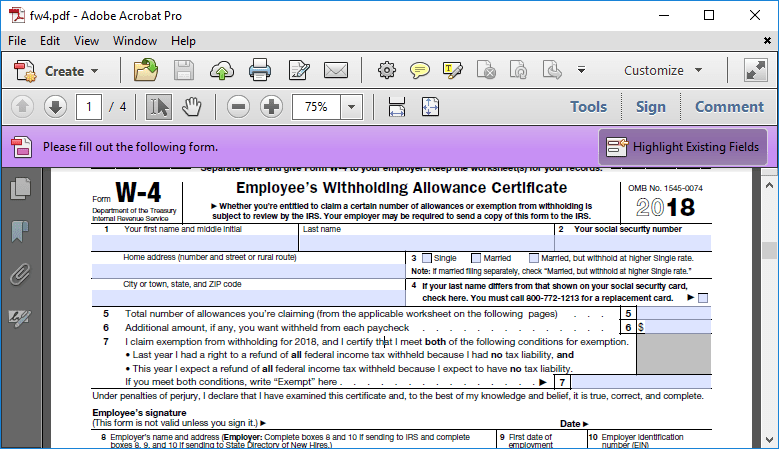
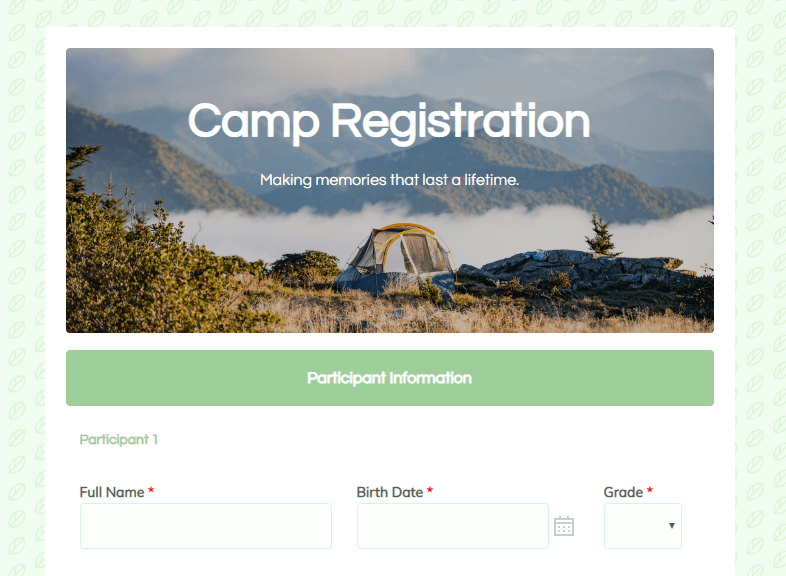
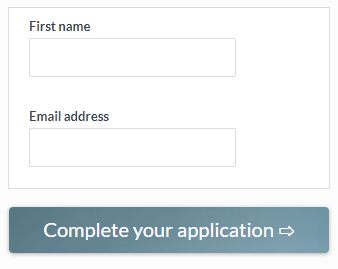 Formsite forms come with many automated tasks that make building online forms easy. The submit button, for example, automatically appears when needed and shows ‘previous’ and ‘next’ labels for
Formsite forms come with many automated tasks that make building online forms easy. The submit button, for example, automatically appears when needed and shows ‘previous’ and ‘next’ labels for 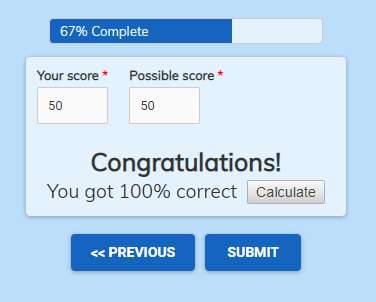 The
The 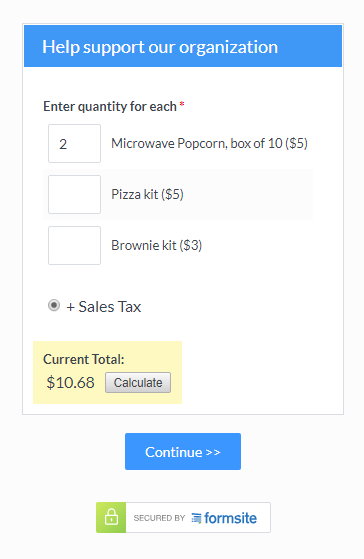 The basic order form items include:
The basic order form items include: