My Forms Table & Account Dashboard Walkthrough
The first place everyone sees after logging in to Formsite is the account dashboard page and the My Forms table. If there are existing forms, they will be listed in this table along with lots of information to help form owners quickly see how forms are performing.
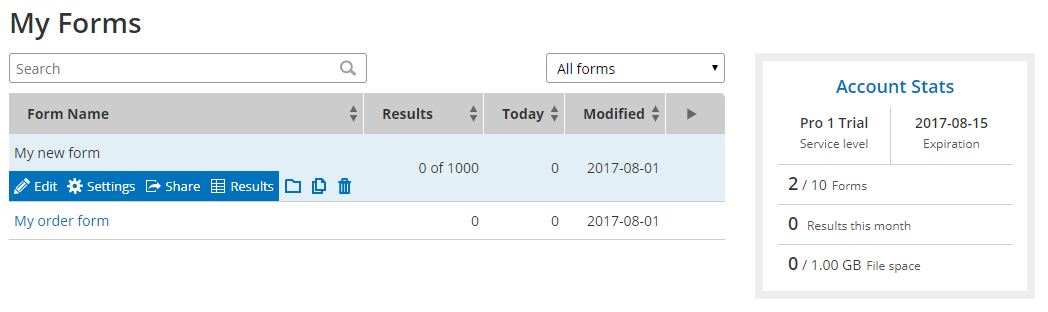
In addition to the My Forms table, the Account Specs appears on the account dashboard page as a quick look at the entire account numbers. These areas are full of information and features to help account owners maintain their forms and monitor the account limits.
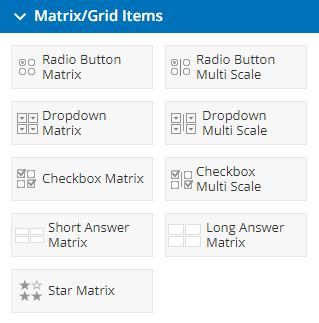 A matrix is a way to show information in columns and rows, like a table or a spreadsheet. Matrix items are specialty items from Formsite that allow form builders to collect a large number of answers in a smaller area by combining questions in the columns or rows.
A matrix is a way to show information in columns and rows, like a table or a spreadsheet. Matrix items are specialty items from Formsite that allow form builders to collect a large number of answers in a smaller area by combining questions in the columns or rows.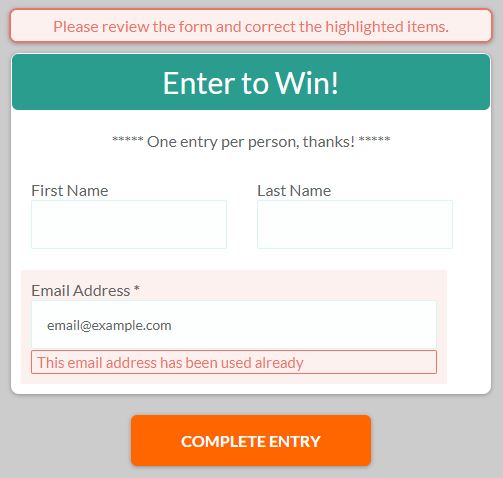 Forms that collect many results from a wide group of visitors run the risk of receiving duplicate or incomplete results. For example, posting the
Forms that collect many results from a wide group of visitors run the risk of receiving duplicate or incomplete results. For example, posting the 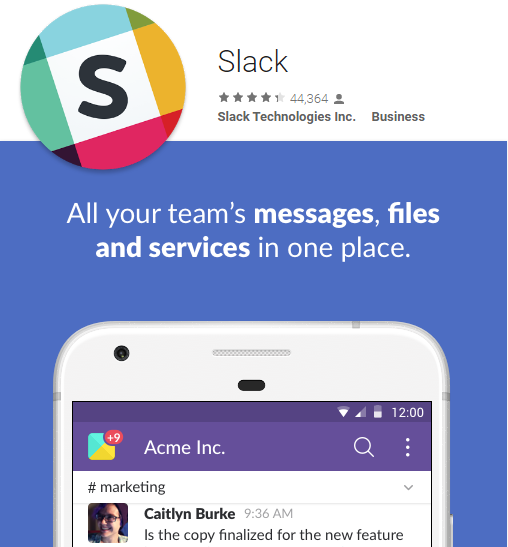 Many Formsite customers rely on their forms to serve a major role in day-to-day operations. Forms like
Many Formsite customers rely on their forms to serve a major role in day-to-day operations. Forms like 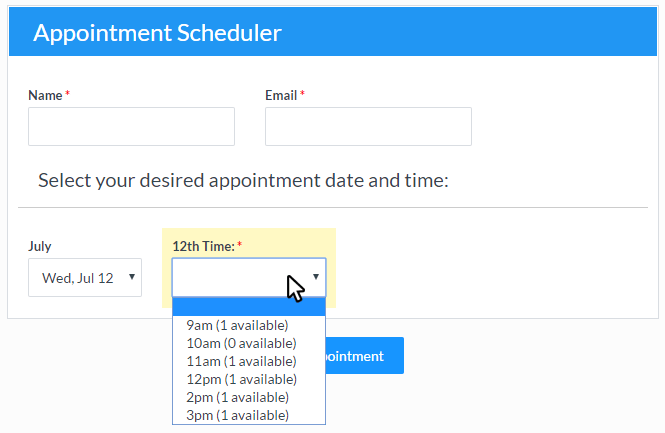
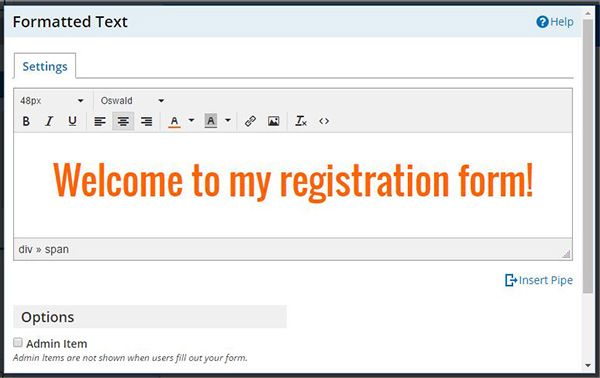
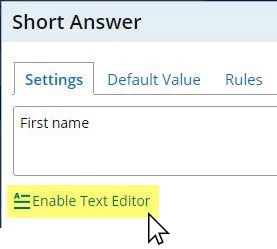 The text editor is used in several different areas in the form and account including:
The text editor is used in several different areas in the form and account including:
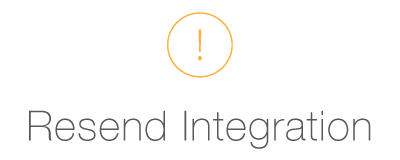 Many Formsite features are triggered when the forms are submitted and occasionally there’s a need to resend
Many Formsite features are triggered when the forms are submitted and occasionally there’s a need to resend 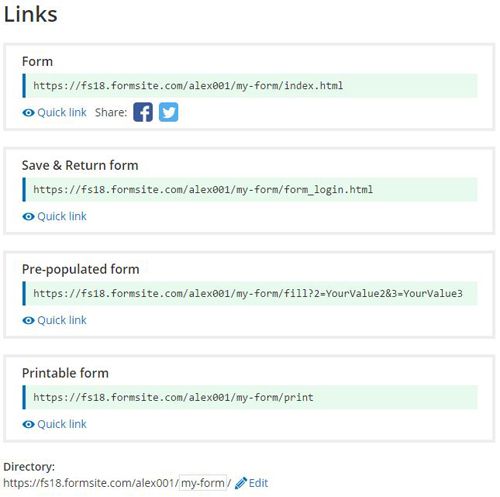 This article covers the different links available when sharing Formsite forms, including:
This article covers the different links available when sharing Formsite forms, including: