Group Email Lists for Easy Bulk Notifications
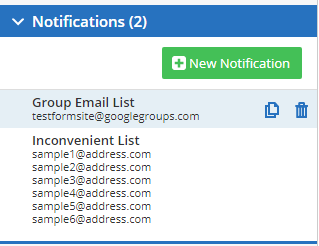
Sending email notifications when forms are submitted is a core function of Formsite that many customers rely on for fast communication of new results. If there is a need for more than a few recipients, however, the Notifications settings page can become complicated. Luckily, there are options for setting up group email lists to make sending to multiple recipients easy.
Known as group email lists, distribution lists, or contact lists, these lists of email addresses automatically sent a copy of the message when the group receives the email.
Benefits to using group email lists include:
- Ability to monitor and manage list recipients outside of Formsite
- Create multiple lists for separate departments, projects, etc.
- Set account email as email list address to allow more than one account owner
- Send Scheduled Exports to a single address and reach multiple recipients
- Create a new address to receive notification copies as an ongoing backup
- Send uploaded files as attachments for file backups, also
Create a Group Email List
The easiest and most common platform for making an email distribution list is Google Groups. Anyone with a Google account can make a Google Group for an email list:
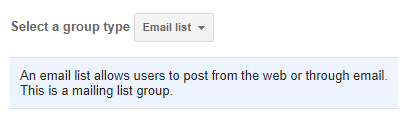
- Go to https://groups.google.com and click the Create Group button
- Complete the group name and email address fields
- Verify that the group type is set to Email list and click Create
After a minute (it’s not instant), the new group is listed under the My groups link. Next, add email addresses to the group:
- Click the Manage link under the group name
- Click the link to Direct add members
- Enter the list of email addresses separated by commas
- Optionally add a welcome message and verify the options, then click Add
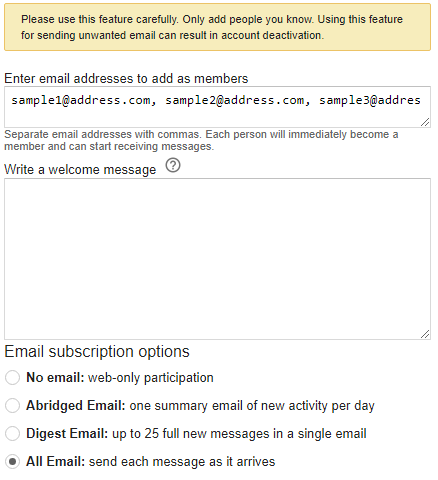
 IMPORTANT: In order to receive emails from Formsite, be sure to add the ‘form_engine’ address to your group.
IMPORTANT: In order to receive emails from Formsite, be sure to add the ‘form_engine’ address to your group.- Go to the Form Settings -> Notifications page
- Click New Notification
- Copy the default From address
- Return to the Google Group, click Manage -> Direct add members, and paste
- Be sure to set the option for No email: web-only participation
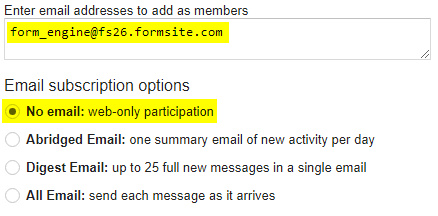
Other Email List Options
Many email platforms allow for making contact lists or distribution lists for sending email from the system to a group of recipients.