Scheduled Exports for Automated Results & Backups
One of the most powerful features accessible to all Pro 1 and higher account holders is the Scheduled Exports. This function allows form owners to set up an automatic export to run at a specified interval, then save and optionally email the link to download the export. The saved exports take a snapshot of the Results Table and can be used to process orders, update leads, back up the results, or countless other possibilities.
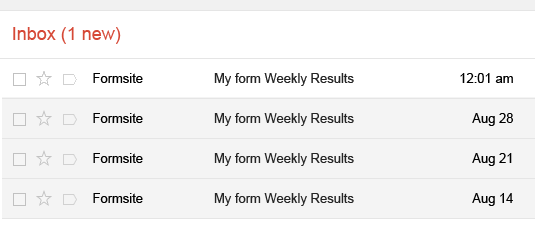
Scheduling exports is an easy way for form owners to create a process to distribute results to team members and/or automate backups. Every account with a Pro 1 or higher service level has access to schedule an export to run at the specified interval. When the system processes the form’s export, the export file is saved in the account for 14 days to allow time to download the results archive.
Set up Scheduled Exports
- Go to the form’s Results -> Scheduled Exports page
- Click the Name area to name the export
 Choose the export interval:
Choose the export interval:
- Unscheduled: Disables the Scheduled Export
- Monthly: Exports around 12am U.S. Central time on the first of each month
- Weekly: Exports around 12am U.S. Central time every Monday
- Daily: Exports around 12am U.S. Central time every day
- Choose the export format:
- Summary: The default format for the optimal mix of size and readability
- Detail: Similar to Summary, but with each multi-select choice as a column header and an X in the appropriate cell.
- Formsite Import (Backup): Best for use with an external system or for backups
- PDF: Available for Pro 2 and higher service levels. Collects individual results as PDF files and assembles into a zip archive.
- Use the remaining settings like Filters, Views, and Labels the same way as a regular export
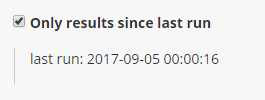 Enable the setting ‘Only results since last run’ to restrict the results to unique records.
Enable the setting ‘Only results since last run’ to restrict the results to unique records.
Tips:
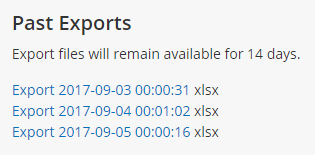 Find previous exports on the Results -> Scheduled Exports page.
Find previous exports on the Results -> Scheduled Exports page.- Add multiple email addresses to the notification list with commas as separators. Doing so allows for sending to multiple addresses on the same export.
- Create a dedicated backup mailbox and include with the email list so that a recent backup is always available.
- Use custom Results Labels to rename your form items, so that importing into third-party systems is easier.