Recurring Billing Forms for Installments & Subscriptions
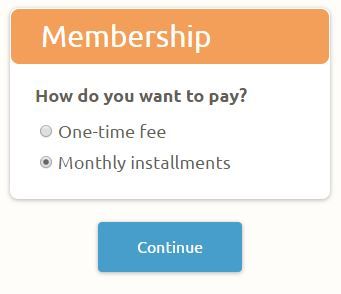 Order forms for one-time payments like event registrations, product order forms, and other single transactions use the standard payment processing setup, but sometimes it’s necessary to create a repeating charge. Some examples of forms with recurring billing include subscription fees, membership renewals, or installment payments.
Order forms for one-time payments like event registrations, product order forms, and other single transactions use the standard payment processing setup, but sometimes it’s necessary to create a repeating charge. Some examples of forms with recurring billing include subscription fees, membership renewals, or installment payments.
Setting up an online recurring order form is easy with Formsite and the payment integrations with PayPal and Authorize.net.
Recurring billing forms
To set up your order form to schedule repeated payments is very similar to a one-time order form. Additional items that help include a Calculation item to let your form visitors know how much each payment will be, and a text item to show when the payments will be processed.
Example 1: Ongoing subscription form
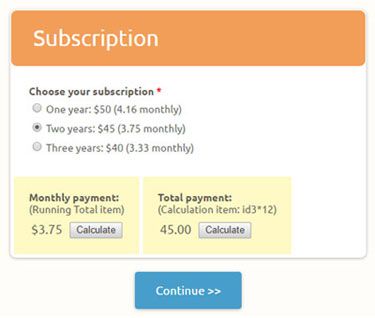 This form collects a subscriber’s information and calculates the monthly subscription fee. View demo form.
This form collects a subscriber’s information and calculates the monthly subscription fee. View demo form.
- Add the form items, including the pricing items needed for the monthly fees
- On the Form Settings -> Payments page, select the payment processor to be used
- After successfully enabling the payment integration, enable the recurring billing option
- Choose the interval and number of payments, then save and test
Example 2: Calculate a fixed number of payments
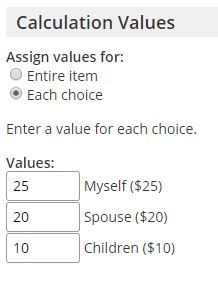 This form allows the visitor to pay the full amount in a fixed number of payments, such as 12 monthly payments. View demo form.
This form allows the visitor to pay the full amount in a fixed number of payments, such as 12 monthly payments. View demo form.
- Add the form items, using standard items instead of pricing items
- Edit the items that control the final cost and view the Calculation tab
- Set the value for each choice
- Use the Calculation item to add the full cost, then divide by the number of payments
- Be sure to check the box next to Include in Order Total
- Enable the recurring billing as before
Example 3: Allow the visitor to choose either payments or one-time charge
The payment integration settings don’t allow both methods on the same form so two forms are necessary if two methods are needed. View demo form.
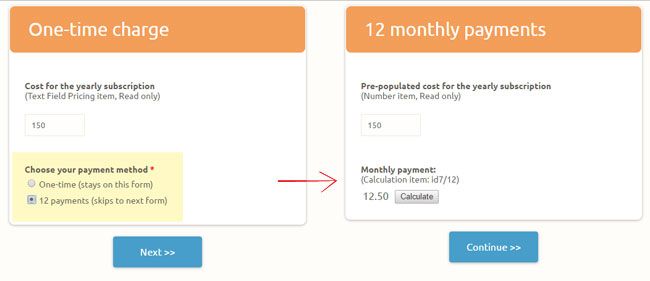
- Make the form using the one-time charge, then make sure the integration settings are working correctly for this method
- Add an item asking whether the visitor wants to pay in installments or one-time charge
- Make a new form that contains the essential information needed from the first form, such as name, email, order amount, etc., and set them to Read-only to prevent changing
- Go to the new form’s Share page and copy the pre-populate link
- Go to the first form’s Form Settings -> Success Pages page and make a new success page using the Redirect URL format, then paste the pre-populate link into the URL field
- Edit the URL to replace the pre-populate values with the pipe codes from the first form
- Still on the first form, go to the Form Editor and add a Page Break item to the bottom of the form
- Go to the Rules page and make a new page rule after the next-to-last page to skip to the Success Page with the redirect when the answer to the payment method item is installments
- Consider adding a review or terms & conditions item to the final page on the first form
- Test your form by clicking the Form Link on the Share page and testing both payment methods to confirm they’re working as expected.Top tip: Adjust your form pricing to display a low amount then complete the form using a real credit card, then issue a refund through the payment processor.