Filter Your Results for Focused Data
As your forms collect information over time, you may find a need to filter that information to make it more useful. Maybe you want to send all form results with a specific answer to a specific place, or see an automated chart showing just the important numbers.
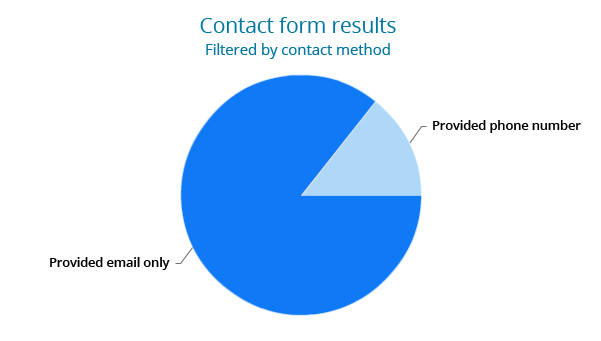
That’s where our Results Filters come in handy. Filters allow you to set up conditions that you can then apply to a variety of actions, like results exports, our integrations, custom reports and more.
Practical Filter Use
A common use for Formsite forms is to create a registration for an event. Using this example, you would create your form that contains contact information, event customization options, and maybe a payment integration.
You can set up a filter then use it when creating a new report to only show the results that include specific demographic or other option answers. You can use the same filter to export your results table manually or on a regular schedule using a scheduled export.
Create filters for virtually any information collected including:
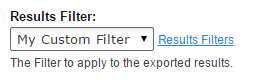
- Matched text (“Country is USA”)
- Specific multi-select options (“Radio button is Yes”)
- Ranges of numbers (“Number is greater than 1”)
- Dates (“Request date is greater than 2016-01-01”)
- Empty or non-empty items (“Attachment is not blank”)
- Order or Score totals (“Order is less than 100.00”)
Pro tip: Combine filters with AND/OR connectors for even greater control. Say you want to see a report showing all non-US orders with a specific set of answers. Connect them with AND flags to require that they all return true. Use the OR connector to cast a broader net and return all of the results that have any of the criteria.
Getting Started With Results Filters
- If you don’t currently have a Formsite account, check out our 14-day Pro Trial.
- Log in to your account, choose your form (or create a new one), then go to Results -> Results Filters
- Give your new filter a name, select the items you want to filter on, select the conditions to filter, then click Save.
- Using your new filter is as easy as selecting it from the dropdown list wherever it appears.
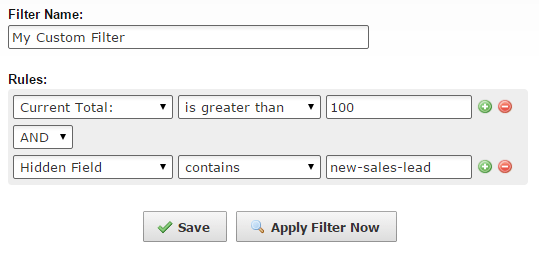
For more information and to see a video tutorial on creating and working with Results Filters, please visit our documentation page. If you have any questions about this or any other Formsite feature, contact us for more assistance.