Use Inventory to limit available items
Do you have a need to only offer a fixed number of items? For example, maybe you have an order form and you want to sell your products but you don’t want to charge people if you run out. Or maybe you provide a service and you want to allow your visitors to register for specific times, but you want to avoid double-booking the same time. FormSite’s Inventory feature does more than manage products. Let Inventory limit the number of items, times, or seats available on your form.
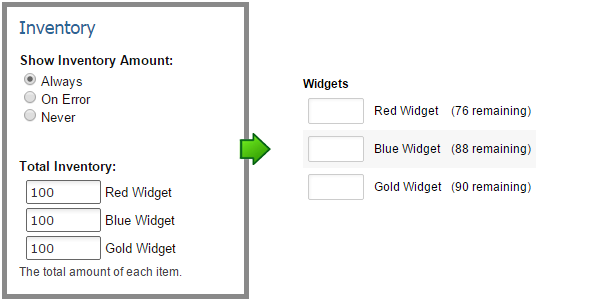
Ideas For Inventory
Use Inventory whenever you need to limit the number of results you receive for an item.
- Appointments & Events: Inventory can help you by allowing only a single result per time slot or seats.
- Classes, Conferences & Groups: Use Inventory to keep your groups at a manageable size by limiting the number of total responses.
- Products & Tangible Items: Avoid over-selling by adding your quantities to your order forms.
Basic Inventory Use
All multi-select items (radio buttons, checkboxes, dropdown lists) have the ability to set a quantity amount. When you add one of these items to your form, click the Inventory tab and insert the number of items you have available and the system will automatically keep track of the number of items you sell. Once your inventory is gone, your form visitors will no longer be able to order that item.
What happens when your visitors reach your form? Depending on your preferences, there are 3 options for displaying the quantity remaining:
- Always – If you always want to indicate how many of an item are available when the visitor first sees your form, choose this option.
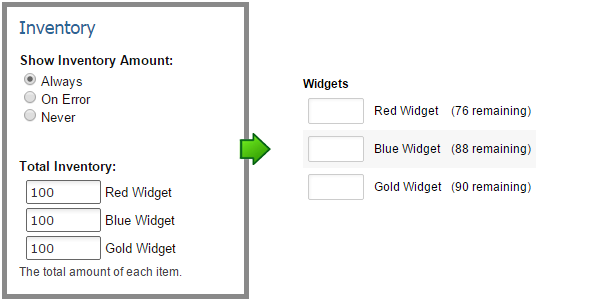
- On Error – If you only want to show how many are left if the visitor chooses an unavailable item, choose this option.
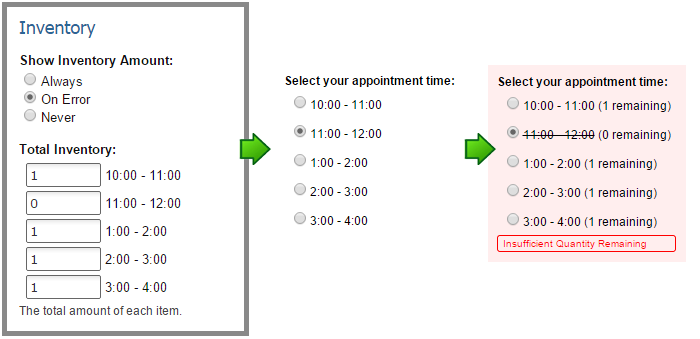
- Never – If you never want to show your inventory counts, choose this option.
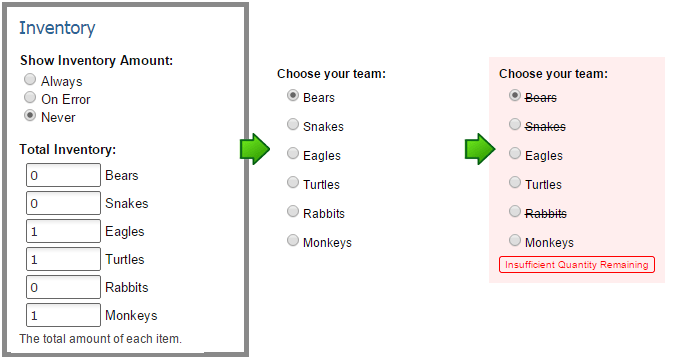
Inventory Custom Messages
If your visitor tries to select an item with a zero (0) remaining quantity, they will get an error message of “Insufficient Quantity Remaining”. You can modify that message on your form by going to Form -> Custom Text page.
For more information on Inventory visit our documentation page, or contact us with your questions or comments.