Microsoft Excel Integration Now Available

Formsite online forms now has a primary integration with Microsoft Excel to match our Google Sheets integration. Send every new form result to an Excel workbook in real-time. Perfect for sharing with teams, as a secure backup, or use with Excel’s charting tools. Keep reading for more about the Microsoft Excel integration.
Microsoft Excel Integration Requirements
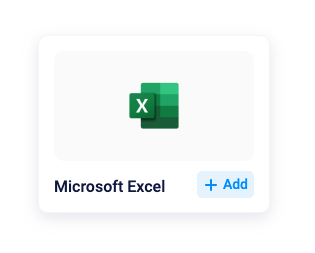
Enabling the Excel integration requires a Formsite account at the Pro 1 or higher service level. A Microsoft account with OneDrive for Business, or a SharePoint account is also required.
The integration appears on the form’s Form Settings -> Integrations page and requires authentication with your Microsoft account. After logging in, enter the workbook name if it exists or it will create a new one with that name, then save the page.
New results collect in the form’s Results Table as normal, then a new row gets added to the Excel workbook. The connected workbook is completely separate from the Formsite account and any changes made to the workbook do not affect the form’s results.
Tips and Best Practices
- The best tip is to not customize the workbook, but instead create a new Excel file using the connected workbook as a data source. Adding tabs, images, colors, fonts, charts, etc., causes the workbook file size to grow quickly. If the file size is too large, the integration can have trouble loading the file during the connection process.
- Note that it’s not possible to retrieve data from the Excel workbook, only add new rows. The integration sends data to the connected Excel workbook.
- Deleting data from either the workbook or the Results Table does not affect the other one. Feel free to delete results to stay under the account limits and use the integration to collect unlimited results.
- Manually send previous results by enabling the integration, then editing and updating the results from the Results Table.