Form Updates and Maintenance Best Practices
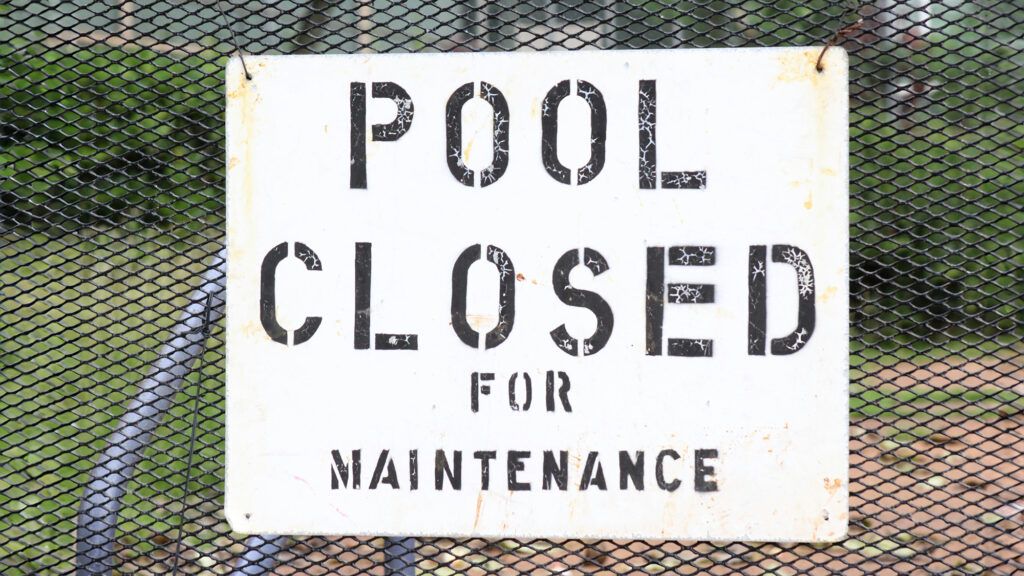
A frequent question we receive is how to make form updates without affecting form visitors. Some updates include deleting or changing choices, and those changes may impact Rules logic. See how to maintain and update live forms while causing the least impact.
Form Updates and Results
The items on the form link directly to the Results Table and determine how the Results Table appears. The answers in the results pull from the choices set in the form items, so changing the form items also changes the results.
Deleting a form item also deletes the entire column from the Results Table and all data in that column. Items with choices (Radio Buttons, Dropdowns, and Checkboxes) record the position of the answer in the results. Changing the text of the choice or deleting the choice will do the same in the results for that column.
How to Make Changes Safely
To lower the risk of losing data, follow these best practices:

Always export the results before making any changes using the Formsite Import (Backup) format. You can replace the results if they’re accidentally deleted, or you can keep the export file and delete the Results Table.
To update a single form item, form owners can make a copy of the item, change the copy, then set the original item to Admin. That hides it from the form but keeps the original results intact. The downside is that it adds a column to the Results Table.
For more extensive changes, make a copy of the form before making any changes. That will create a backup in case the original items and choices need restoring.
Maintenance Mode
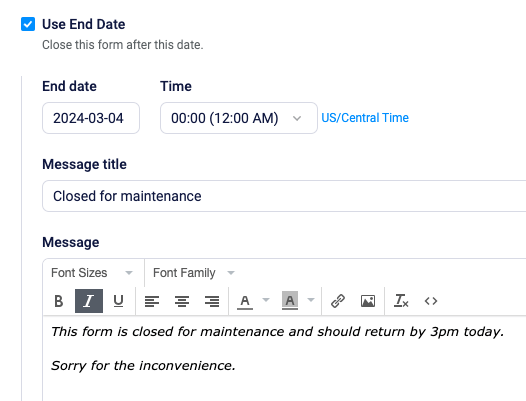
To prevent visitors from seeing an in-progress form, consider closing the form temporarily. From the form’s Form Settings -> Open/Close page, choose the close option and set today’s date. A helpful message would be something like:
“This form is closed for maintenance and should return by 3pm today. Sorry for the inconvenience.”
After completing the form updates and testing, uncheck the close setting to restore access to the form.