Let Form Users Save with Microsoft Accounts

Our Save & Return enhancement project continues with another login option for form visitors. Now available for form users is the ability to create accounts and save using their Microsoft account. Along with Google accounts, this new account feature helps make Save & Return more useful.
Form owners enable Save & Return from the Form Settings -> Save & Return page, where all of the settings appear. One setting labeled “allow social login” gives owners the way to allow or prevent Google and Microsoft accounts.
Use Microsoft Account to Save
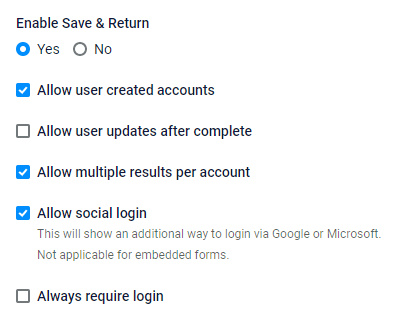
Enabling the social login option displays the buttons for Google and Microsoft on the form’s login screen. Users can choose either the New User form or Returning User form and clicking the button lets them enter their Microsoft account information.
A consistent issue up until now has been for returning users to remember their account credentials. Enabling the social logins lets them log in using the same credentials as their Microsoft or Google account. Every form has its own login page and visitors can create accounts on multiple forms with the same Microsoft account.
With separate Save & Return accounts, visitors can log in on the form they want using the same login credentials and see their saved and completed results. They can then log in and pick up where they left off.
Important Notes
- Form owners enable Save & Return from the Form Settings -> Save & Return page. The form owner checks or unchecks the setting to “allow social logins”, and the form shows or hides the Microsoft and Google buttons.
- Embedded forms cannot use the social authorization process due to the form being separate from the embedding site. Since the embedded form is coming from Formsite and not the embedding site, Microsoft doesn’t allow logging in.
- Every form has separate Save & Return accounts and the same Microsoft account can create accounts on multiple forms. It is not possible to see results from other forms in a single Save & Return account.