Search Results Methods and When to Use Each One

Formsite online forms give form owners professional forms for collecting answers. The submitted answers get saved securely in the form’s Results Table as a new row for each new submission. The need to search results for specific names or other data led to development of a few specialized tools.
Account owners can search results in many ways including visually scanning the Results Table or using the Results Filters. The way you choose depends on the number of results, if they’re in the same form, and more.
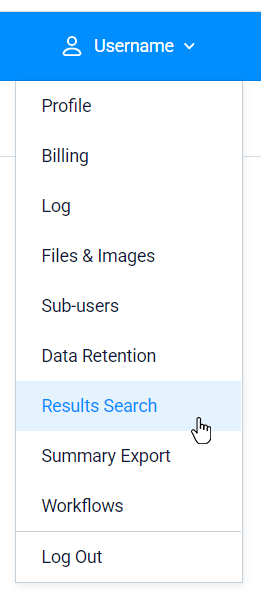
How to Search Results
The best way to search across the entire account is from the User menu -> Results Search page. That box goes through every result in every form to return the location where the text exists. This method is especially useful when you’re not sure which form the result resides.
The downside of that method is that it doesn’t search for a specific date, range of amounts, or other variable data.
Searching the Results Table
The most popular search method is to use the search field on the Results page at the top of the table. While that is the most visible place to perform the search, it is the most difficult to actually perform due to the range of places it searches.
The Results Table search box searches all the form items and every result row to locate the value searched for. While the User menu -> Results Search page searches every text field, the table search box searches every field. These include text answers, multi-select items, file names, etc.
Since there’s no way to limit the search to a range of dates or result numbers, the only option is to search the entire table. For forms with a high number of items and results, that can take a lot of processing power and time.
Results Filters
The Results Filters let form owners set up conditions for results and use with other functions. The Results Filters also allow for viewing a subset of results without saving the filter, which is exactly what searching does.
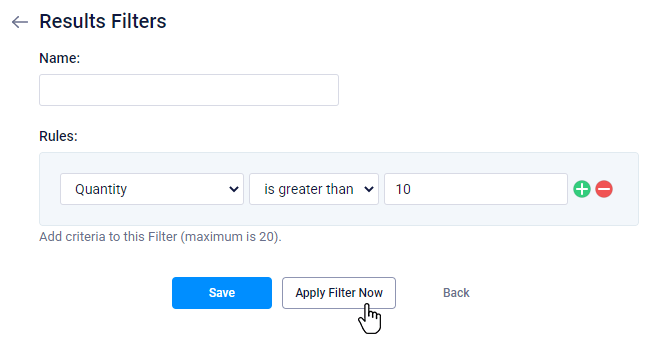
How to Search Results with Results Filters
- Go to the form’s Results -> Results Filters page
- Click the New Results Filter button
- Add the conditions the results should match
- Click the Apply Filter Now button
The system returns you to the Results Table and displays only the results that meet the criteria.