Receive Instant Notifications with Facebook Messenger
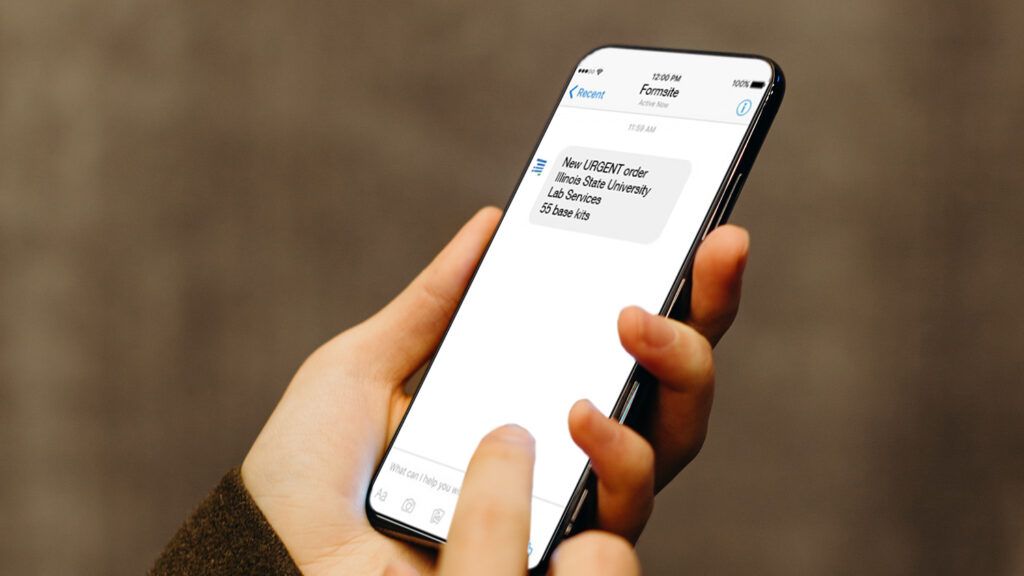
Connect a Formsite form with Facebook Messenger and receive instant notifications for new results. Useful examples include contact forms, order forms, or support request forms. This Zapier integration triggers after receiving new form results and sends an instant message to one or more recipients.
Use with Results Filters and Zap settings for custom messages that send under specific conditions. For example, add a question about the urgency of the request and a Results Filter sends an appropriate message.
Integrate with Facebook Messenger
Start by building the form that collects the information needed using the appropriate form items. For example, use Short Answer items to collect names and addresses. Be sure to use an Email Address item to collect email addresses.
Multi-select answers use Radio Button, Dropdown, or Checkbox items. Add File Upload items to collect files and the Signature item to collect a signature image.
After completing the form, click the View Form button to submit one or more test results. The test lets the form owner verify that the form works as intended, plus provides sample data for Zapier.
Connect with Facebook Messenger at Zapier
Log in to Zapier or create a new account, then click Make a Zap.
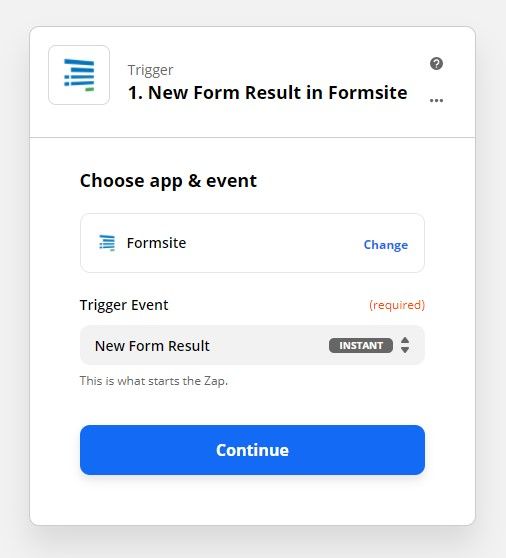
Trigger (Formsite)
- Choose App & Event: Type Formsite into the search box, then click the Formsite logo
- Trigger Event: New Form Result
- Choose Account: If this is your first time using Zapier with Formsite, you will need to click the ‘add a new account’ link. Select your Formsite account.
- Customize Form Result: Click the dropdown to choose the form you made earlier
- Find Data: Click the Test Trigger button to retrieve the test result from the form
Action (Facebook Messenger):
- Choose App & Event: Type Facebook in the search box and click the Messenger logo
- Action Event: Choose Send message from page
- Choose Account: If this is your first time using Zapier with Facebook, you will need to click the ‘add a new account’ link. Select your account and allow Zapier to send messages.
- Set up Action: Use the Zap settings to personalize the message for the recipients.
Continue setting up the action to send the desired form answers to Messenger. Click the Test and Review button to send the sample form result as an instant message. If all is working as expected, click the button to turn on the Zap.